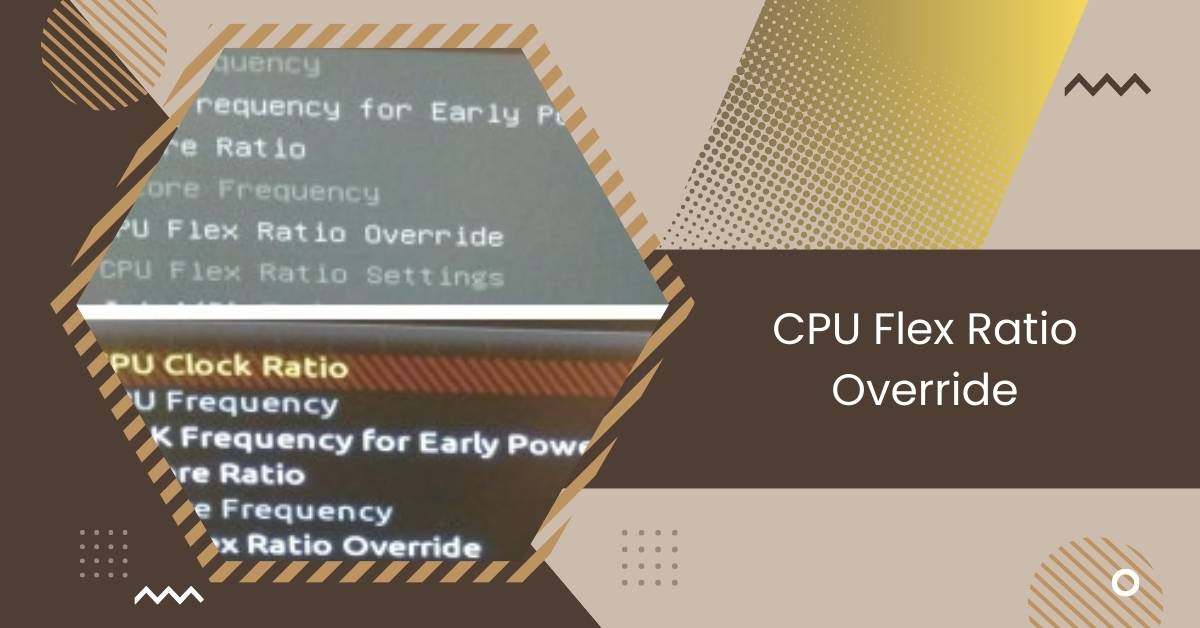In computer hardware tweaking and optimization, enthusiasts are constantly seeking ways to push the boundaries of performance.
CPU Flex Ratio Override allows users to set their CPU’s minimum and maximum multiplier settings, typically ranging from 20x to 44x, enabling control over CPU frequency for enhanced performance or power conservation. To activate, select “Enabled” in BIOS/UEFI settings and adjust values using the “+” or “-” keys on the keyboard.
In this article, we will explore “CPU Flex Ratio Override.”
Understanding CPU Flex Ratio
Understanding the CPU Flex Ratio is essential for optimizing your computer’s performance. CPU Flex Ratio, also known as CPU Ratio or CPU Multiplier, determines how fast your processor runs.
Adjusting this setting can make your CPU go quicker or slower. It’s like controlling the speed of a car.
If you need more power for tasks like gaming or video editing, you can increase the CPU Flex Ratio. But if you want to save energy or reduce heat, you can lower it.
Purpose of CPU Flex Ratio Override
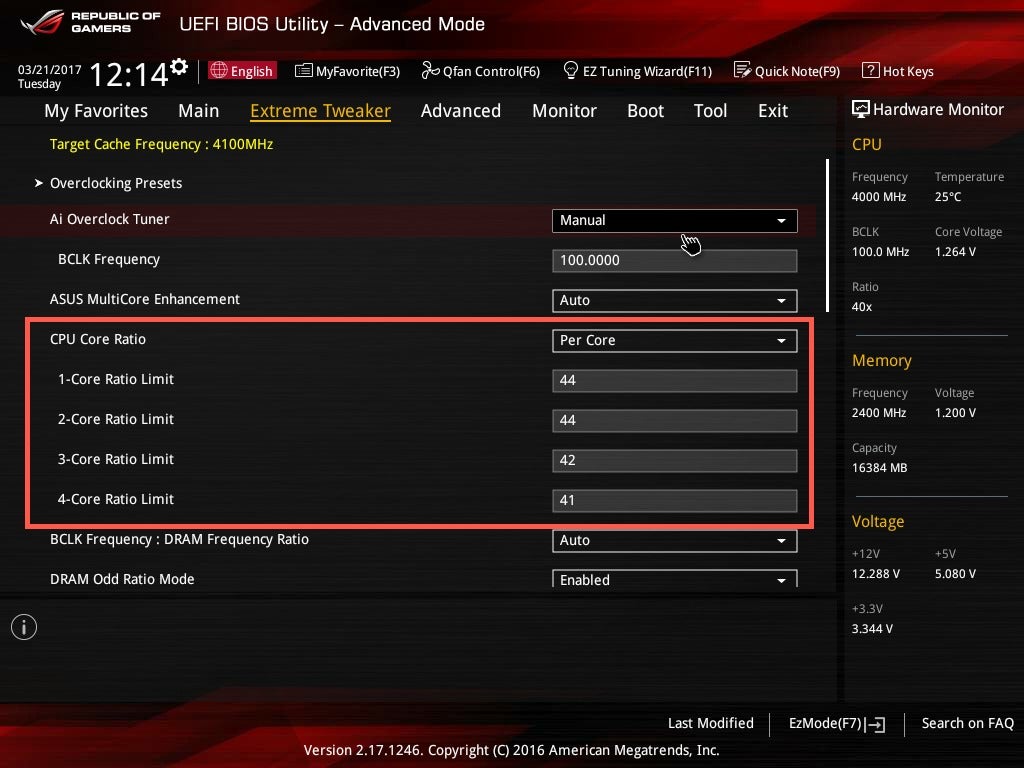
The Purpose of CPU Flex Ratio Override is to give you more control over how your computer works. It lets you adjust the speed of your CPU, which is like the brain of your computer.
With CPU Flex Ratio Override, you can make your computer run faster for gaming or editing videos.
Or, if you want to save energy and make your computer quieter, you can slow it down. It’s like having a knob that lets you change how fast your computer thinks.
Also Read: CPU Ratio Offset When Running AVX – Optimize AVX Efficiency!
How to Access CPU Flex Ratio Override
Step 1: Restart Your Computer
Before accessing CPU Flex Ratio Override, it’s essential to restart your computer. This ensures that any changes you make in the BIOS or UEFI setup are applied correctly.
Step 2: Enter BIOS/UEFI Setup
You must enter the BIOS or UEFI setup menu during the startup process. This typically involves pressing a specific key, such as Del, F2, or F10, as soon as your computer starts.
Step 3: Navigate to Overclocking Settings
Once inside the BIOS or UEFI setup, navigate to the overclocking or advanced settings menu. Look for options related to CPU frequency, multiplier, or overclocking.
Step 4: Locate CPU Flex Ratio Override Option
You should find the CPU Flex Ratio Override option within the overclocking settings. This allows you to manually adjust the CPU multiplier settings to overclock or underclock your processor.
Step 5: Make Adjustments and Save Changes
Once you’ve located the CPU Flex Ratio Override option, you can adjust the CPU multiplier settings as desired. After making changes, save your settings before exiting the BIOS or UEFI setup menu. This ensures that your adjustments are applied when you restart your computer.
Also Read: How To Reset Overclock CPU – Improve CPU Speed In 2024!
How CPU Flex Ratio Override Works
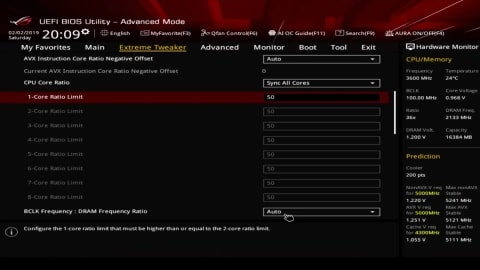
How CPU Flex Ratio Override Works gives you more control over your computer’s speed. It’s like having a knob that lets you adjust how fast your computer thinks.
When you increase the CPU Flex Ratio, your computer runs faster, which can be helpful for tasks like gaming or editing videos.
If you decrease the CPU Flex Ratio, your computer slows down, saving energy and reducing noise. It’s a simple way to customize your computer’s performance to suit your needs.
Benefits of Using CPU Flex Ratio Override
- Improved Performance: CPU Flex Ratio Override allows you to increase the speed of your processor, leading to enhanced performance in tasks like gaming, video editing, and multitasking.
- Customized Power Settings: By adjusting the CPU Flex Ratio, you can tailor your computer’s power consumption to suit your needs, optimizing energy efficiency and extending laptop battery life.
- Enhanced Responsiveness: With CPU Flex Ratio Override, your computer can respond more quickly to commands, resulting in smoother user experiences and reduced application lag.
- Optimized Workloads: Users can fine-tune the CPU Flex Ratio to match the demands of specific workloads, ensuring that their system operates at peak efficiency for tasks ranging from office productivity to creative design.
- Overclocking Potential: For enthusiasts seeking maximum performance, CPU Flex Ratio Override can overclock the processor, unlocking additional processing power for demanding applications.
- Improved Gaming Experience: By increasing the CPU Flex Ratio, gamers can achieve higher frame rates and smoother gameplay, resulting in a more immersive gaming experience with reduced stuttering and lag.
- Faster Rendering Times: Content creators can benefit from CPU Flex Ratio Override by accelerating rendering times in video editing software, allowing for quicker project completion and more efficient workflow.
- Reduced Heat Output: Lowering the CPU Flex Ratio can reduce the heat generated by the processor, resulting in cooler operating temperatures and potentially extending the lifespan of hardware components.
- Noise Reduction: Slowing down the CPU Flex Ratio can lead to quieter operation, as the system’s cooling fans may not need to work as hard to dissipate heat, resulting in a more pleasant computing environment.
- Flexible Performance Settings: Whether you prioritize performance, energy efficiency, or quiet operation, CPU Flex Ratio Override offers a flexible solution to meet your computing needs, allowing you to customize your system’s performance to suit your preferences.
Also Read: Why Is My CPU Overclocking Itself – Stop CPU Overload!
Risks and Considerations
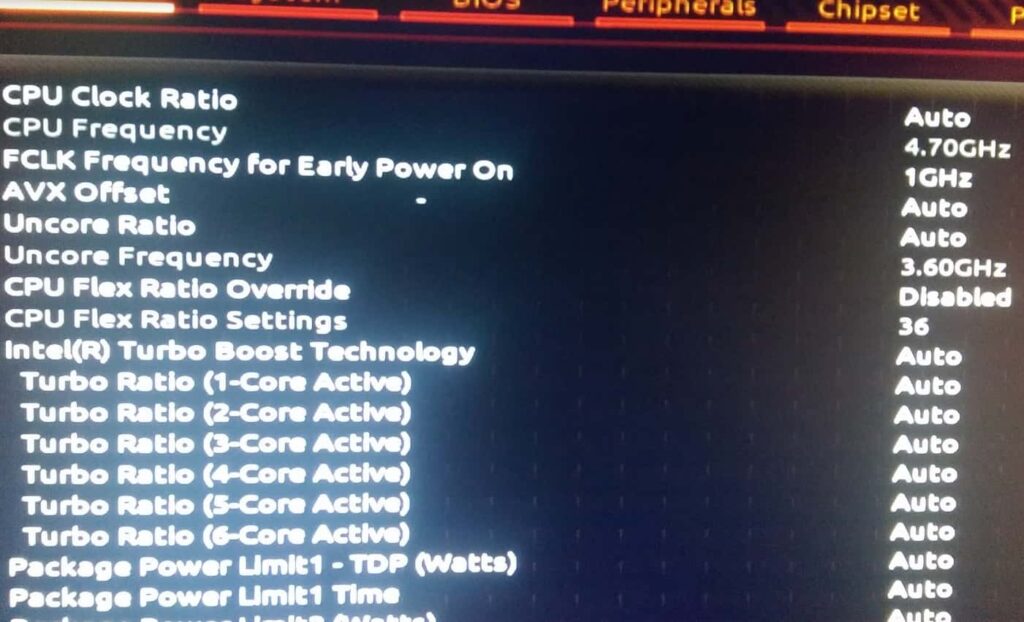
Risks and Considerations associated with CPU Flex Ratio Override are essential to understand before adjusting your system.
One potential risk is the possibility of overclocking your processor beyond its safe limits, which can lead to system instability and possible hardware damage.
Additionally, using CPU Flex Ratio Override may void the warranty provided by the processor manufacturer or system builder.
It’s essential to carefully weigh the potential benefits against these risks and consider factors such as system stability, heat management, and warranty implications before proceeding with CPU Flex Ratio Override.
Best Practices for Utilizing CPU Flex Ratio Override
- Monitor System Temperatures: Regularly check your system’s temperature when using CPU Flex Ratio Override to prevent overheating and ensure optimal performance and reliability.
- Incremental Adjustments: Make minor adjustments to the CPU Flex Ratio and test system stability after each change to find the optimal settings without risking system instability.
- Use Benchmarking Tools: Utilize benchmarking software to measure the impact of CPU Flex Ratio adjustments on your system’s performance, helping you identify the most effective settings.
- Keep System Drivers Updated: Ensure that your system drivers, including BIOS or UEFI firmware, are up to date to maximize compatibility and stability when using CPU Flex Ratio Override.
- Backup BIOS Settings: Before making any changes to CPU Flex Ratio, consider backing up your BIOS settings to revert to previous configurations if needed quickly.
- Understand Your Hardware: Familiarize yourself with your processor’s specifications and capabilities to make informed decisions when adjusting the CPU Flex Ratio.
- Monitor Power Consumption: Monitor your system’s power consumption when using CPU Flex Ratio Override, as higher CPU frequencies may increase energy usage.
- Consider Cooling Solutions: Invest in adequate cooling solutions, such as aftermarket CPU coolers, to maintain optimal temperatures and prevent thermal throttling when overclocking with CPU Flex Ratio Override.
- Document Changes: Record any CPU Flex Ratio settings changes and their corresponding effects on system performance to guide future adjustments.
- Consult Community Forums: Seek advice and guidance from online communities and forums dedicated to overclocking and hardware optimization to learn from the experiences of others and troubleshoot any issues you encounter.
Also Read: What CPU Will Bottleneck A Rtx 3060 – Check Bottleneck Risk!
Troubleshooting Common Issues

1. System Instability
It could indicate instability if your system experiences crashes, freezes, or unexpected shutdowns after adjusting the CPU Flex Ratio. Try reverting to default settings or incrementally lowering the CPU Flex Ratio to restore stability.
2. Overheating
Excessive heat buildup can occur when overclocking with CPU Flex Ratio Override, leading to thermal throttling and system instability.
Ensure proper cooling solutions, such as adequate airflow, CPU coolers, and thermal paste application, are in place.
3. Compatibility Issues
Some hardware configurations may not be compatible with aggressive CPU Flex Ratio settings, resulting in compatibility issues or system instability.
Check compatibility lists provided by motherboard manufacturers and consider updating firmware or drivers to resolve compatibility issues.
4. Voltage Instability
Incorrect voltage settings can cause instability when overclocking with CPU Flex Ratio Override. Ensure CPU voltage settings are adjusted appropriately to match the increased CPU frequency and prevent voltage-related issues.
5. Data Corruption
In rare cases, aggressive overclocking with CPU Flex Ratio Override may result in data corruption or loss. Back up important data regularly and perform stability tests after adjusting CPU settings to mitigate the risk of data loss.
Also Read: Do CPU Coolers Come With Thermal Paste – A Complete Guide
Wrapping Things Up
In conclusion,
CPU Flex Ratio Override offers a versatile tool for users to optimize their computer’s performance according to their specific needs, whether for gaming, content creation, or energy efficiency.
However, it’s crucial to carefully consider the risks and follow best practices to ensure system stability and longevity.
Common Questions
1. What is CPU Flex Ratio Override?
CPU Flex Ratio Override is a feature that allows users to manually adjust the CPU multiplier settings, enabling overclocking or underclocking of the processor for improved performance or efficiency.
2. Is CPU Flex Ratio Override safe for my system?
While CPU Flex Ratio Override can enhance performance, it also carries risks such as overheating and hardware damage. Users should proceed with caution and monitor system temperatures closely.
3. Can I revert to default settings after using CPU Flex Ratio Override?
Users can revert to default CPU settings by resetting the BIOS or UEFI to its default configuration. However, it’s essential to ensure system stability before making any changes.
4. Will using CPU Flex Ratio Override void my warranty?
Overclocking with CPU Flex Ratio Override may void the warranty provided by the processor manufacturer or system builder. Users should check the warranty terms and consider the risks before overclocking.
5. Can CPU Flex Ratio Override improve gaming performance?
By fine-tuning the CPU’s performance, users can achieve smoother gameplay and higher frame rates in gaming applications.
6. Are there any risks associated with CPU Flex Ratio Override?
Overclocking or adjusting the CPU Flex Ratio carries certain risks, including instability, system crashes, and potential hardware damage.
Also Read
- Why Is My CPU Not Being Utilized – Troubleshoot CPU Issues!
- CPU Machine Check Architecture Error Dump – Solution In 2024
- Is Tarkov Cpu Or Gpu Intensive – A Complete Tips In 2024!

Hi everyone, Johns Jack here, your approachable tech aficionado! I’m passionate about CPUs and thrive on keeping up with the newest tech developments. Join me as we delve into the dynamic realm of technology! Visit: Techy Impacts