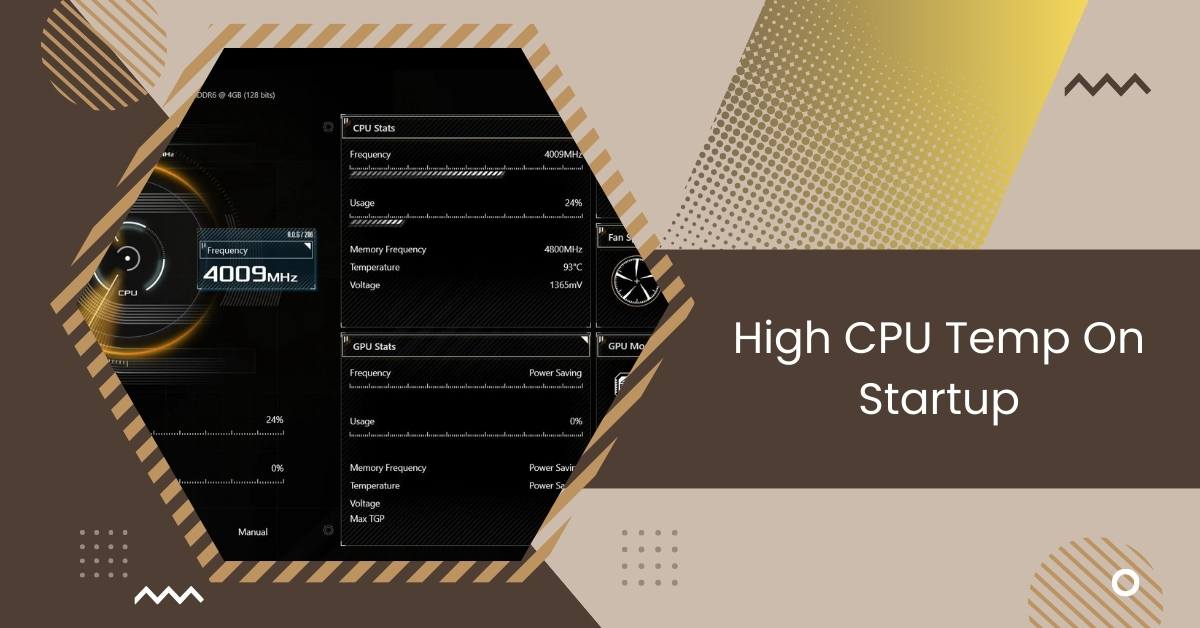High CPU temperature during startup can be a concerning issue for many computer users. When your computer boots up, the CPU (Central Processing Unit) is stressed; if high temperatures accompany it, it could signify underlying problems.
High CPU temp on startup can indicate issues if it exceeds 65-70°C, potentially harming your system. Ensure proper cooling and check for cooler seating or thermal paste application problems. Running the power troubleshooter in Windows 10 can help diagnose and resolve these high-temperature issues.
This article explores the common causes, impacts, identification methods, and solutions for high CPU temp on startup.
Understanding High CPU Temperature
Understanding high CPU temperature is crucial for maintaining the health and performance of your computer.
High temperatures during startup can signal underlying issues like hardware malfunctions, software conflicts, or overclocking.
These factors can reduce your system’s performance and potentially damage its components over time. Monitoring your CPU temperature through software tools or BIOS settings is essential for early detection.
Implementing preventive measures such as regular cleaning, updating drivers, and avoiding overclocking can help mitigate high temperatures and ensure your system runs smoothly for years.
Common Causes of High CPU Temp on Startup
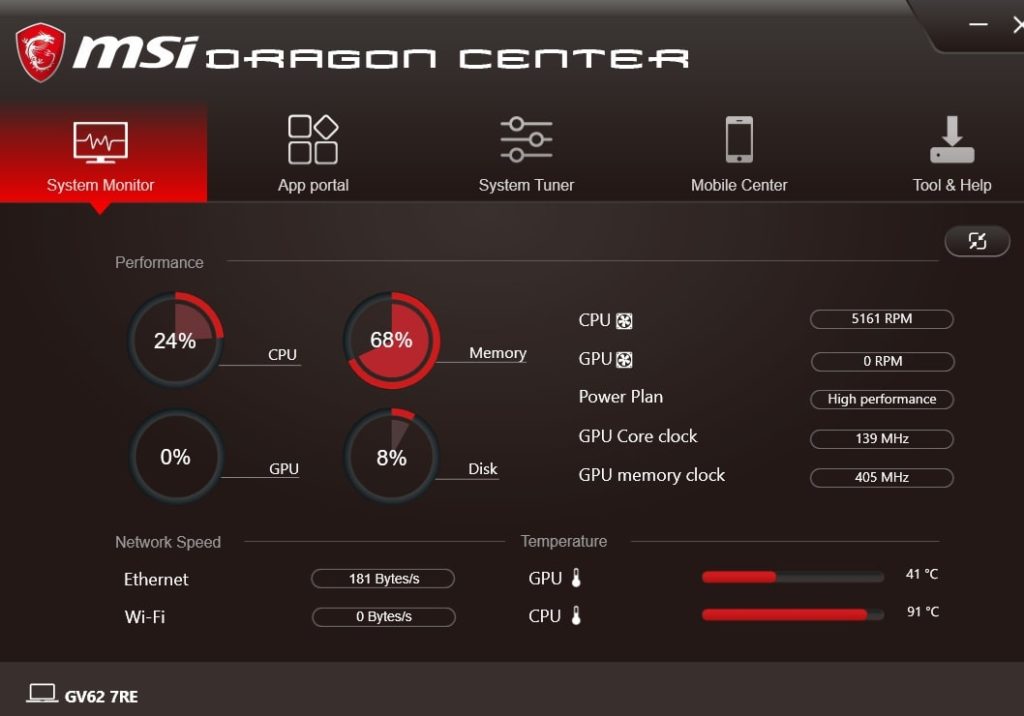
- Inadequate Cooling: Insufficient cooling systems, such as malfunctioning fans or blocked airflow within the computer case, can lead to heat buildup around the CPU.
- Dust Accumulation: Accumulation of dust and debris on CPU heatsinks and fans can impede airflow and hinder cooling efficiency, resulting in higher temperatures.
- Faulty Thermal Paste Application: Improper application of thermal paste between the CPU and heatsink can create air gaps, reducing heat transfer and causing higher temperatures.
- Overclocking: Overclocking the CPU beyond its recommended limits can increase operating temperature, especially during startup when the system is under heavy load.
- Software Conflicts: Background processes or poorly optimized software can cause excessive CPU usage during startup, leading to elevated temperatures.
- Malware: Malicious software can consume CPU resources, causing higher temperatures during startup as the system attempts to boot up various processes.
- Hardware Malfunctions: Defective components such as the CPU, motherboard, or power supply unit can generate excess heat during startup, indicating potential hardware issues.
- Insufficient Ventilation: Poor airflow within the computer case due to improper fan placement or overcrowding of components can contribute to higher CPU temperatures on startup.
- Ambient Temperature: High ambient temperatures in the environment surrounding the computer can impact the cooling efficiency, leading to increased CPU temperatures during startup.
- Power Supply Issues: Inadequate power supply or voltage fluctuations can affect the system’s overall stability, potentially causing higher CPU temperatures during startup.
Also Read: CPU Machine Check Architecture Error Dump – Solution In 2024
Impact of High CPU Temp on Startup
High CPU temperatures during startup can significantly affect your computer’s performance and longevity. When the CPU operates at elevated temperatures, it may throttle its speed to prevent overheating, leading to reduced performance and slower boot times.
Moreover, prolonged exposure to high temperatures can accelerate hardware degradation, potentially shortening the lifespan of components such as the CPU, motherboard, and RAM.
This can result in system instability and eventual failure, highlighting the importance of promptly addressing high CPU temperatures during startup.
Risks Associated with High CPU Temperature
1. Reduced lifespan of components
High CPU temperatures can shorten the lifespan of components. Excessive heat accelerates degradation, reducing the operational lifespan of the CPU, motherboard, and other vital parts. Regular maintenance and proper cooling are crucial to mitigate this risk and ensure long-term reliability.
2. Performance degradation
High CPU temperatures can cause performance degradation. Excessive heat leads to throttling, slowing processing speeds and overall system performance, hindering productivity and user experience. Proper cooling and monitoring are essential to prevent this issue.
3. Potential hardware damage
High CPU temperatures can result in potential hardware damage. Continuously running components at high temperatures increases the risk of permanent damage, necessitating costly repairs or replacements. Regular monitoring and maintenance are essential preventive measures.
How to Identify High CPU Temp on Startup
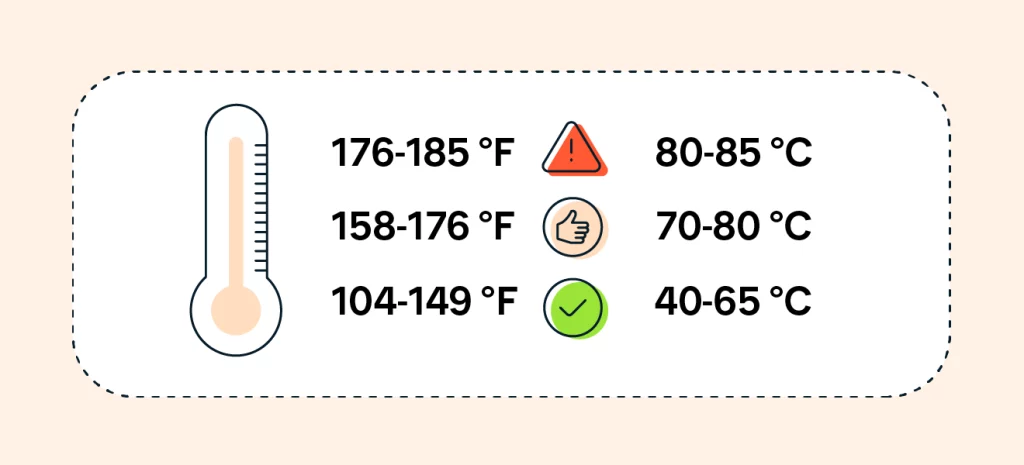
Detecting high CPU temperatures during startup requires monitoring tools and careful observation of system behavior.
1. Monitoring Software
Monitoring software plays a vital role in keeping track of your CPU temperature during startup and normal operation.
Tools like HWMonitor, Core Temp, or SpeedFan provide real-time monitoring, helping you identify temperature spikes and potential issues early on.
Using these tools ensures that your CPU remains within safe temperature limits, optimizing performance and longevity.
2. BIOS Settings
Accessing the BIOS settings during startup allows users to check CPU temperatures reported by the motherboard.
Many BIOS interfaces offer temperature monitoring features, enabling users to detect abnormalities early.
By utilizing these settings, you can gain valuable insights into your CPU’s temperature behavior and ensure optimal performance and stability.
Also Read: Does AMD GPU Work With Intel CPU – Explore Compatibility!
Tips to Reduce High CPU Temp on Startup
- Regular Cleaning: Ensure proper airflow by cleaning dust and debris from internal components, especially CPU heatsinks and fans.
- Update Drivers and Software: Keep device drivers and software up-to-date to address compatibility issues and optimize system performance.
- Adjust Overclocking Settings: If overclocking, revert to default clock speeds or adjust settings to more conservative levels to alleviate thermal stress on the CPU.
- Improve Ventilation: Ensure adequate airflow within the computer case by strategically positioning fans and avoiding component overcrowding.
- Monitor Startup Programs: Identify and turn off unnecessary startup programs to reduce CPU workload during boot-up, lowering temperatures.
- Consider Upgrading Cooling System: Upgrade cooling systems such as CPU coolers or case fans to effectively improve heat dissipation and lower startup temperatures.
Troubleshooting High CPU Temperature Issues
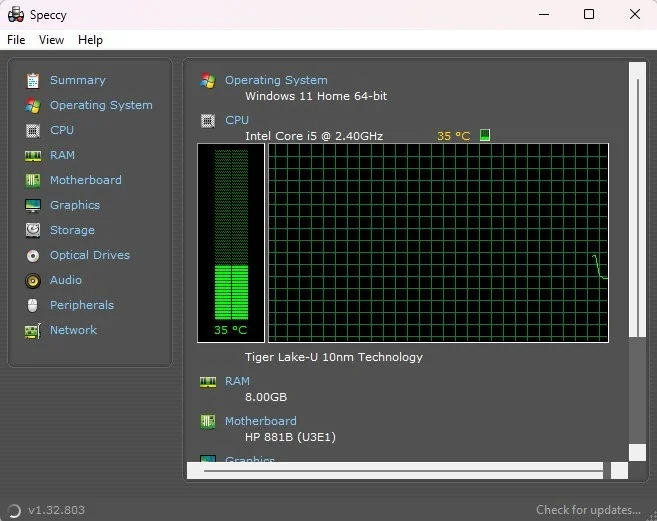
- Check for Dust and Dirt Buildup: Inspect the CPU cooler, fans, and vents for accumulation of dust and dirt, hindering airflow and causing overheating.
- Verify Cooling System Functionality: Ensure all cooling components, including fans and heat sinks, effectively dissipate heat.
- Monitor CPU Usage: Use task manager or monitoring software to identify any unusually high CPU usage that may be causing excessive heat generation.
- Review Overclocking Settings: If applicable, revert to default clock speeds, as overclocking can increase CPU temperature beyond safe limits.
- Inspect Thermal Paste Application: Check the application of thermal paste between the CPU and heatsink; inadequate application can lead to poor heat transfer.
- Consider Ambient Temperature: High ambient temperatures can contribute to elevated CPU temperatures; ensure adequate ventilation and cooling.
- Update BIOS and Drivers: Ensure that your BIOS and drivers are up to date, as outdated firmware or drivers can sometimes cause CPU overheating issues.
- Monitor Background Processes: Close unnecessary background processes and applications consuming CPU resources, especially during startup, to reduce heat generation.
- Verify Hardware Compatibility: Ensure that all hardware components, including CPU coolers, are compatible with your system to avoid compatibility issues that may lead to overheating.
- Seek Professional Assistance: If troubleshooting steps fail to resolve the issue, consult a technician to diagnose and address any underlying hardware or software issues causing high CPU temperatures.
Professional Solutions for High CPU Temp on Startup
Preventive measures can help prevent high CPU temperatures during startup and maintain optimal system performance.
1. Regular Maintenance
Regular maintenance is crucial for reducing high CPU temperatures during startup. Cleaning internal components, updating software, and monitoring system temperatures can prevent dust buildup and address potential issues before they escalate.
By incorporating these practices into your routine, you can ensure optimal performance and prolong the lifespan of your computer.
2. Proper Ventilation
Proper ventilation is essential to mitigate high CPU temperatures during startup. You can promote efficient heat dissipation by ensuring adequate airflow within the computer case through strategic fan placement and minimizing obstructions.
This helps prevent heat buildup around the CPU, maintaining optimal operating temperatures and preserving the health of your system components.
Is it normal for high CPU temps on a startup?
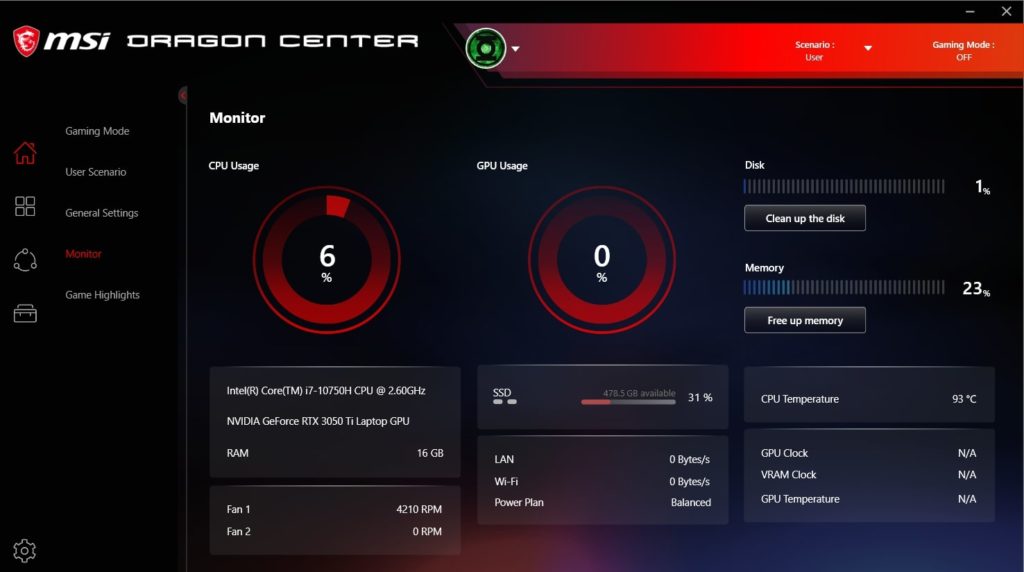
First, open a CPU and components monitor to check temperatures. Ensure they’re at most 65-70 degrees on average.
If they are, reapply the thermal paste and clean the fan system with a dust cleaner. If overheating persists above 70 degrees, consider lowering the clock speed.
If you’ve performed all maintenance procedures, there should be no other reason for overheating. Best of luck!
Also Read: Can I Use Higher Frequency RAM Than CPU: Pro Guide In 2024
Related Questions
1. Why Is My Cpu Temperature High On Startup?
High CPU temperatures during startup can be caused by hardware issues such as inadequate cooling, software conflicts, or overclocking.
2. How Can I Check My Cpu Temperature During Startup?
You can use monitoring software or access the BIOS settings to check CPU temperatures during startup.
3. What Are The Risks Of High Cpu Temperatures On Startup?
High CPU temperatures can lead to reduced performance, hardware damage, and shortened component lifespan.
4. What Should I Do If My CPU Temperature Is Consistently High On Startup?
Try cleaning internal components, updating drivers and software, or consulting a professional for hardware inspection and repair.
5. How Can I Prevent High Cpu Temperatures On Startup?
Implement regular maintenance, ensure proper ventilation, and avoid overclocking to prevent high CPU temperatures during startup.
6. What Are The Potential Impacts Of High Cpu Temperatures?
High CPU temperatures can reduce performance, hardware damage, and system instability, resulting in slower response times, potential component failure, and system crashes.
7. What Are Some Basic Tips To Reduce CPU temperature On Startup?
Basic tips to reduce CPU temperature on startup include cleaning internal components, improving airflow, checking overclocking settings, and monitoring background processes.
8. When Should I Consider Advanced Solutions For High Cpu Temperatures?
If basic tips fail to alleviate high CPU temperatures on startup, consider implementing advanced solutions such as upgrading cooling systems, reapplying thermal paste, or adjusting BIOS settings.
Conclusion
High CPU temperature during startup is a common concern, indicating potential issues like inadequate cooling or hardware malfunctions.
Regular monitoring, maintenance, and proper ventilation prevent overheating and ensure optimal system performance. Seeking professional help may be necessary for persistent high-temperature problems.
Also Read
- Is 70 Celsius Hot For CPU – Explore CPU Temperature Risks!
- Cannot Pin ‘Torch.Cuda.Longtensor’ Only Dense CPU Tensors Can Be Pinned
- CPU DXE Initialization Is Started – All You Need To Know!

Hi everyone, Johns Jack here, your approachable tech aficionado! I’m passionate about CPUs and thrive on keeping up with the newest tech developments. Join me as we delve into the dynamic realm of technology! Visit: Techy Impacts