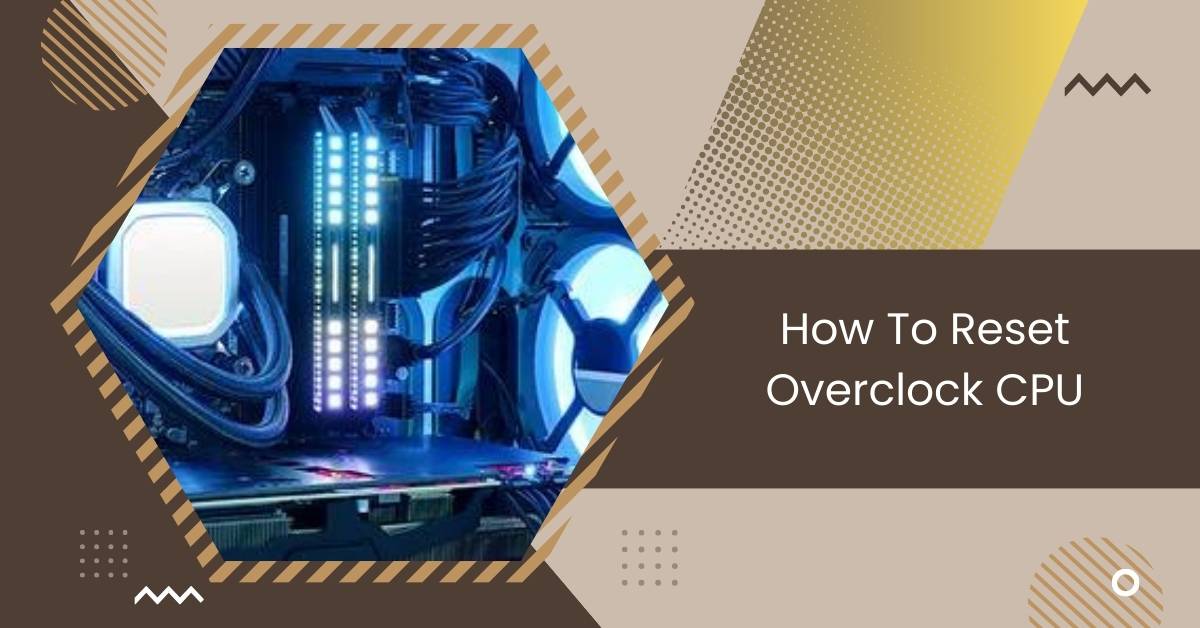In today’s fast-paced computing world, enthusiasts often push their hardware to the limits to gain extra performance.
To reset an overclocked CPU, access your motherboard’s BIOS and look for the “Clear CMOS” or “Reset CMOS” button. Alternatively, remove the motherboard’s battery for 10 seconds, then reinstall it. These methods can help revert CPU settings to default and resolve overclocking issues efficiently.
This guide will explore how to reset a CPU overclocked, ensuring it goes back to working its best.
Understanding The Need For Resetting Overclocked CPUs
Understanding why you need to reset an overclocked CPU is essential. Overclocking means making your CPU work faster than it was designed to. But sometimes, this can cause problems.
Your computer might start crashing, showing strange errors, or shutting down unexpectedly. These are signs that your overclocked CPU needs a reset.
Resetting it returns everything to normal, giving your computer a fresh start. It’s like hitting a reset button to fix any issues caused by overclocking.
Why Would You Want to Reset An Overclocked CPU?
It seems like you’re considering resetting your CPU’s overclock settings. Before you make your final decision, let’s quickly go over three reasons why it might be necessary to return it to its original settings.
1. It was Wearing Your CPU Out
Whether it’s the CPU, GPU, or even RAM, overclocking can cause problems for your system. At its worst, it might make your system crash or show the dreaded blue screen of death (BSOD).
I’m sure you wouldn’t want any of these things to happen just because you tried overclocking to improve your system’s performance.
So, if you’ve noticed that your CPU isn’t feeling its best or its performance has dropped, it’s a good idea to reset the overclocking settings as soon as possible.
2. CPU Frequency is Unnecessarily Going High
When you overclock a CPU, you make it run faster than it’s supposed to, usually by about 15-20% of its normal speed.
But if something goes wrong during the overclocking process, the CPU’s speed can shoot up even when you’re not using it heavily.
That’s not normal or safe. In such cases, the only option is to reset the CPU back to its normal speed.
3. You’re Just Retiring Your CPU and Motherboard
Sometimes, removing the overclocking from your PC can feel like a hassle before you pass it on to someone else.
Why is that?
Well, overclocking is usually done to boost performance for specific tasks like gaming, mining, or rendering.
But when you’re done using your PC for those tasks, overclocking doesn’t really serve its purpose anymore. To get your PC back to its normal functions, you have to reset it.
See Also: Why Is My CPU Usage So Low While Gaming: Fix Issues – 2024
Step-By-Step: How to Reset CPU Overclock from Bios
Restart your computer and enter the BIOS setup menu to reset the CPU overclock from the BIOS. It’s like going into the engine room of your car to make adjustments.
From there, you can select the option to reset the CPU settings to their default values, ensuring stable performance.
STEP1: Access The Bios Setup Utility
To access the BIOS setup utility, restart your computer and press a key like Delete or F2 during startup. It’s like opening a control panel for your computer’s settings.
You can adjust various configurations from there, including resetting CPU overclock settings.
STEP2: Press F9 For Factory Default Restoring

To restore factory defaults by pressing F9, restart your computer and look for the prompt to press F9 during startup.
It’s like using a magic button to reset everything to how you first got your computer. This action can help resolve any issues caused by changes in settings.
STEP3: Save Changes and Restart
After making changes in your computer’s settings, saving them before restarting is essential. This ensures that your adjustments are correctly applied.
It’s like holding a document before closing it to ensure all your edits are kept. Then, restart your computer for the changes to take effect.
STEP4: Check If The Overclock Has Been Restored or Not
After resetting the overclock, it’s essential to check if the changes have been applied successfully. This can be done by monitoring the CPU’s performance or running stress tests to ensure stability.
It’s like double-checking to ensure the job is done correctly and your computer is running smoothly again.
See Also: High CPU Temp On Startup – Fix Startup CPU Overheating Now!
Can You reset it From The ‘Reset’ Button on Your Board?
Absolutely, if resetting the BIOS didn’t solve the problem, there’s always a backup plan. This serves as a plan B whenever you need to reset an overclocked CPU.
You can manually reset your CPU in one of two ways:
1. If your motherboard has a ‘reset’ button, you can use that to reset it.
2. If there’s no reset button, you can reset the CMOS using the jumper.
For the first method, your motherboard needs to have a reset button built-in. Not all motherboards have this feature, but if yours does, here’s how you can use it:
1. Start by turning off your PC completely.
2. If there’s any leftover electricity, press the power button a few times to drain it.
3. Find the ‘Reset’ button on your motherboard. You might need to refer to the motherboard’s manual to locate it.
4. Press and hold the reset button for about 10-15 seconds.
5. Reconnect the power cables and restart your PC. The overclocking should be undone now.
For the second method, start by turning off your PC. Then, locate the small, round battery on the motherboard. Next to it, you’ll see a 3-pin block. Here’s what you do:
1. Change the position of the jumper from pins 1-2 to pins 2-3 for a few seconds.
2. After 10-15 seconds, move the jumper back to its original position (pins 1-2).
3. This will reset your CPU back to its usual clock speed. Sometimes, it may take a bit of time for the changes to take effect.
How To Troubleshoot Overclocking Problems
Troubleshooting overclocking problems requires careful attention to detail and systematic testing. Here’s how to troubleshoot overclocking issues:
- Check System Stability: Use stress-testing software like Prime95 or AIDA64 to assess the stability of your overclocked system. Monitor temperatures and look for any signs of instability, such as crashes or errors.
- Reset to Default Settings: If you encounter stability issues, revert your CPU and other components to their default settings in the BIOS. This will eliminate any overclocking variables and help identify the cause of the problem.
- Gradual Adjustments: If you’re determined to overclock, make minor adjustments to settings like CPU voltage, clock speed, and memory timings. Test each change individually and monitor system stability to pinpoint the optimal settings.
- Monitor Temperatures: Overclocking increases heat output, so ensure your cooling system adequately dissipates the extra heat. Monitor CPU and GPU temperatures using software like HWMonitor and adjust cooling solutions as needed.
- Update Drivers and BIOS: Ensure your motherboard’s BIOS and device drivers are up to date, as outdated software can contribute to instability issues.
- Check Hardware Compatibility: Verify that your CPU, motherboard, RAM, and other components are compatible with overclocking. Consult manufacturer specifications and user forums for compatibility information.
See Also: CPU Core Ratio Sync All Cores Or Auto – System Optimization!
Will Updating Bios Reset Overclock?
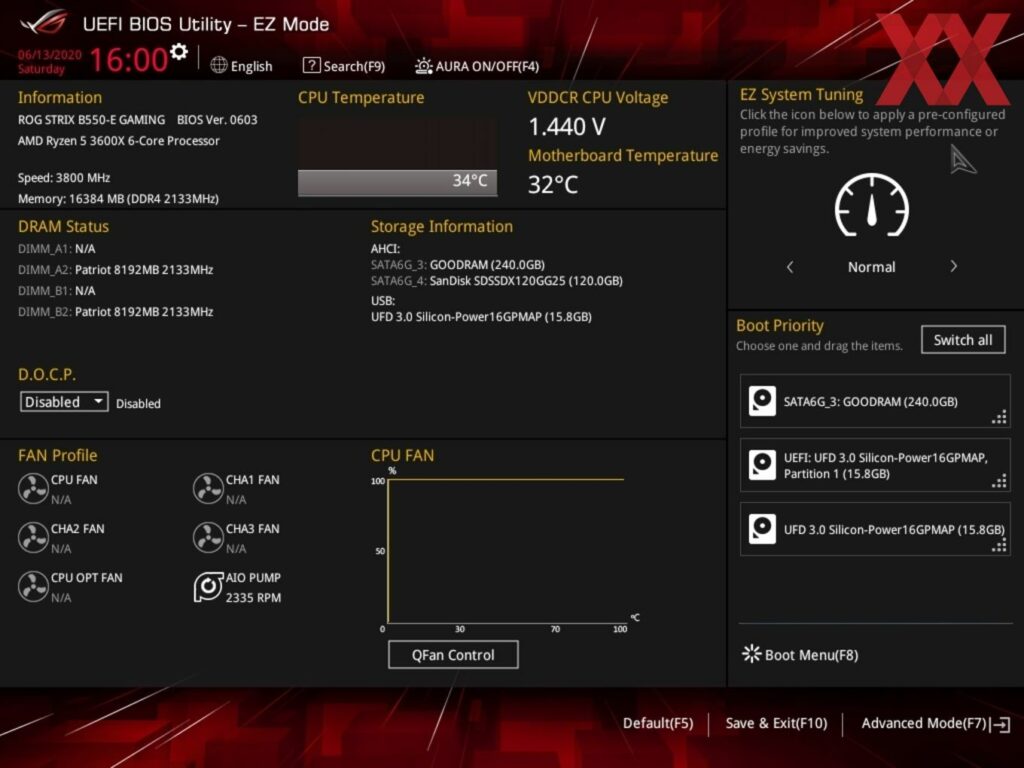
Updating the BIOS typically doesn’t reset overclocking settings automatically. However, some BIOS updates may reset specific settings to default as a precautionary measure.
It’s essential to check the BIOS release notes for detailed information regarding overclocking settings.
If you’ve overclocked your CPU and plan to update the BIOS, consider backing up your settings beforehand to avoid potential changes or conflicts.
Always proceed cautiously and consult your motherboard manufacturer’s guidelines for the safest approach.
4 Tips While Resetting An Overclocked CPU
As we near the end of the article, it’s crucial to keep a few important tips in mind to ensure that the process of resetting your CPU is flawless and risk-free.
1. Know Your Board
If this is your first time resetting an overclocked CPU, it’s important to understand how your motherboard’s interface works.
This is especially crucial if you’re using the CMOS reset button or the jumper wiring method.
Familiarizing yourself with the motherboard’s interface will help you navigate the reset process smoothly.
2. Combining CPU-Z and Prime95
Once you’ve finished resetting the CPU, you can check how well it works under pressure by using Prime95.
Keep an eye on the clock speed using CPU-Z. Doing this will save you from needing other software that puts a lot of strain on the CPU.
3. Don’t Do-Undo Overclocking with The CPU
After you’ve reset the CPU to its normal settings, it’s best not to overclock it again. Continuously putting the CPU through this cycle can wear it out and may cause it to fail eventually.
Also, consider reading the article on whether GPU overclocking increases FPS.
4. It’s Good To Take Off The Battery For Awhile
Don’t forget about the round battery we mentioned in the manual resetting process.
Here’s a helpful tip: take out the battery for about 10-15 seconds right after you’ve turned off the power to your PC.
This allows any remaining charge to drain away, making the restoration process safer.
Benefits Of Resetting Overclocked CPU
- Restored Stability: Resetting an overclocked CPU can help restore system stability by reverting to default settings, reducing the risk of crashes or freezes.
- Improved Reliability: By resetting the CPU, you can ensure that your computer operates reliably without encountering performance issues or errors caused by overclocking.
- Extended Lifespan: Resetting overclocked settings can help prolong your CPU’s and other components’ lifespan by reducing excessive heat and stress.
- Preserved Data Integrity: Resetting the CPU helps mitigate the risk of data corruption or loss associated with unstable overclocking, safeguarding your essential files and documents.
- Enhanced Performance Optimization: After resetting, your CPU can function optimally without the potential drawbacks of overclocking, allowing for smoother performance and efficient task execution.
See Also: Is 80c Safe For CPU – Check CPU Temperature For Safety!
Conclusion
Wrapping Up,
Resetting an overclocked CPU is essential for maintaining system stability, reliability, and longevity.
By following proper procedures and considering the tips provided, users can efficiently revert their CPU settings to default, ensuring optimal performance and mitigating potential risks associated with overclocking.
Common Questions
1. How To Reset Bios After A Bad Overclock?
To reset BIOS after a bad overclock, you can usually do it by clearing the CMOS using the motherboard’s reset button or jumper. Refer to the motherboard manual for specific instructions.
2. How To Reset MSI Afterburner Overclock?
To reset MSI Afterburner overclock settings, open the MSI Afterburner software, click on the settings (gear) icon, and then select the “Reset” option. Confirm the reset when prompted.
3. Does Clearing CMOS Reset Overclock?
Yes, clearing the CMOS resets overclock settings to their default values, effectively undoing any changes made to the system’s clock speeds and voltages.
4. How To Reset Ryzen Master Overclock?
To reset Ryzen Master overclock settings, open the Ryzen Master software, navigate to the profile settings, and select the option to reset to default or apply the default profile. Confirm the reset when prompted.
5. Will Updating Bios Reset Overclock?
Updating the BIOS typically does not reset overclock settings. However, it’s a good practice to check the BIOS settings after an update to ensure that the overclock settings are still intact, as updates may sometimes reset certain configurations.
Also Read
- GNOME Shell High CPU – How To Resolve All Causes In 2024!
- Is Fortnite Cpu Or Gpu Heavy – Find Best Setup For Fortnite!
- CPU Flex Ratio Override – Upgrade CPU Flex Settings – 2024!

Hi everyone, Johns Jack here, your approachable tech aficionado! I’m passionate about CPUs and thrive on keeping up with the newest tech developments. Join me as we delve into the dynamic realm of technology! Visit: Techy Impacts