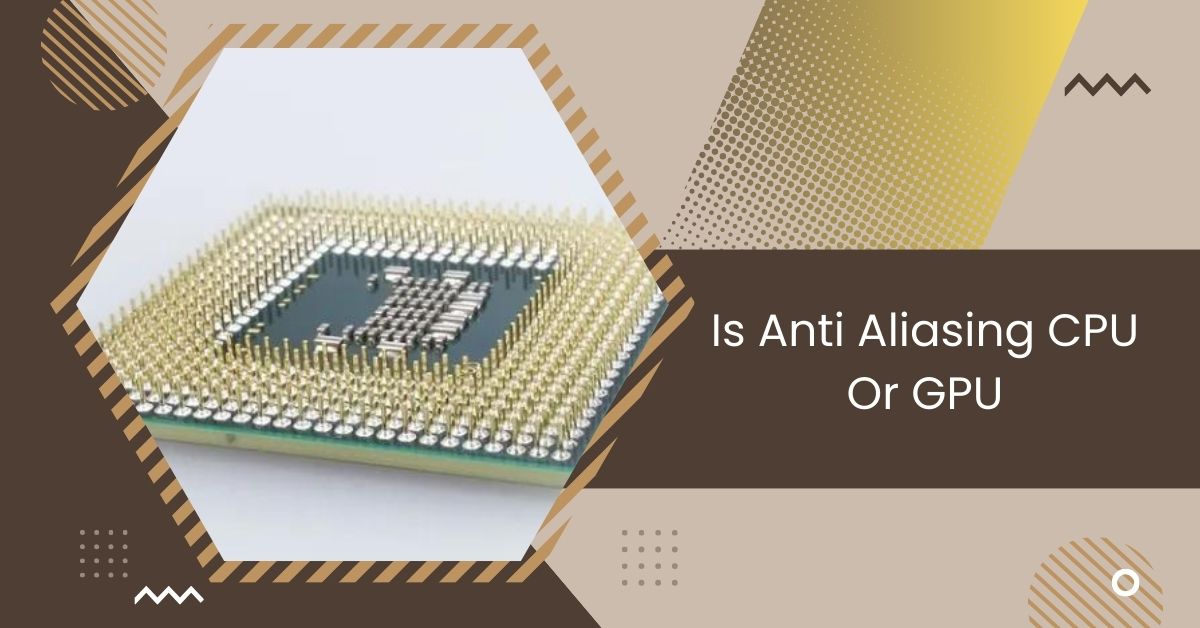If you have ever dabbled in computer graphics or gaming, you might have encountered the term “anti-aliasing.”
Anti-aliasing primarily relies on the GPU for processing, making it GPU-dependent. While some techniques like MLAA may involve CPU-intensive tasks, the overall impact is predominantly on the GPU.
Let’s delve into this topic to understand the roles of both components in the context of anti-aliasing.
What is Anti-Aliasing?
Anti-aliasing is like putting on glasses for your computer. It helps make images look smoother and less jagged, especially around the edges.
Instead of seeing those annoying stair-step lines, anti-aliasing makes everything blend nicely, like magic!
It’s super important for making games and pictures look more realistic. Anti-aliasing adds extra pixels and clever tricks to smooth out rough edges.
So, if your computer graphics look sharp and clean, you want anti-aliasing turned on!
What Does Anti-Aliasing Do?
Anti-aliasing is like a magic wand for your computer graphics. It’s all about making things look smoother and less jagged.
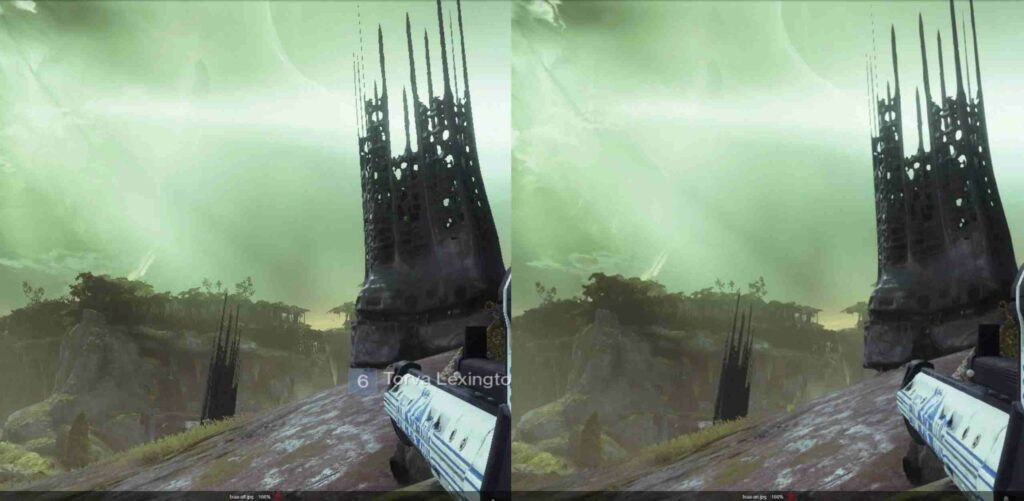
When you see those rough edges in pictures or games, anti-aliasing steps in to fix them, making everything blend seamlessly.
It’s like adding a finishing touch to your artwork, making it look polished and professional. So, if you want your graphics to look top-notch, anti-aliasing is the way to go!
Types of anti-aliasing
1. Supersample Anti-Aliasing (SSAA)
Supersample Anti-Aliasing, or SSAA for short, is like giving your computer graphics an extra boost.
It works by rendering the scene at a higher resolution and then scaling it down to fit your screen.
This clever trick helps smooth out jagged edges and make everything look sharp and clean.
2. Multisample Anti-Aliasing (MSAA)
Multisample Anti-Aliasing, or MSAA, is like having a secret weapon against jagged edges in your computer graphics.
It works by taking multiple samples within each pixel and blending them, resulting in smoother lines and more polished visuals.
It’s a must-have for anyone who wants their graphics to look crisp and clean.
3. Fast Approximate Anti-Aliasing (FXAA)
Fast Approximate Anti-Aliasing, or FXAA, is like a quick fix for rough edges in your computer graphics.
Instead of analyzing each pixel individually, FXAA applies a blur filter to smooth out jagged lines and make everything look cleaner.
It’s a handy tool for improving visual quality without sacrificing performance.
4. Temporal Anti-Aliasing (TAA)
Temporal Anti-Aliasing, commonly known as TAA, is like a time-traveler for your graphics. It analyzes previous frames to reduce flickering and shimmering in moving objects, resulting in smoother motion and better image quality.
TAA is great for improving visual clarity in dynamic scenes and enhancing the immersive experience for gamers.
5. Subpixel Morphological Anti-Aliasing (SMAA)
Subpixel Morphological Anti-Aliasing, or SMAA, is like a digital artist with a keen eye for detail. It works by analyzing the edges of objects in your graphics and applying smart algorithms to smooth them out without sacrificing sharpness.
SMAA is a versatile tool for improving image quality and creating more polished visuals in games and applications.
Read: Soft Lockup CPU Stuck – Step By Step Guide In 2024!
How Do I Get Anti-Aliasing?
Getting anti-aliasing for your graphics is easy and can significantly enhance your visual experience. Start by accessing the settings menu of your game or application.
Look for options related to graphics or display settings. Within these settings, you’ll likely find an option to enable anti-aliasing.
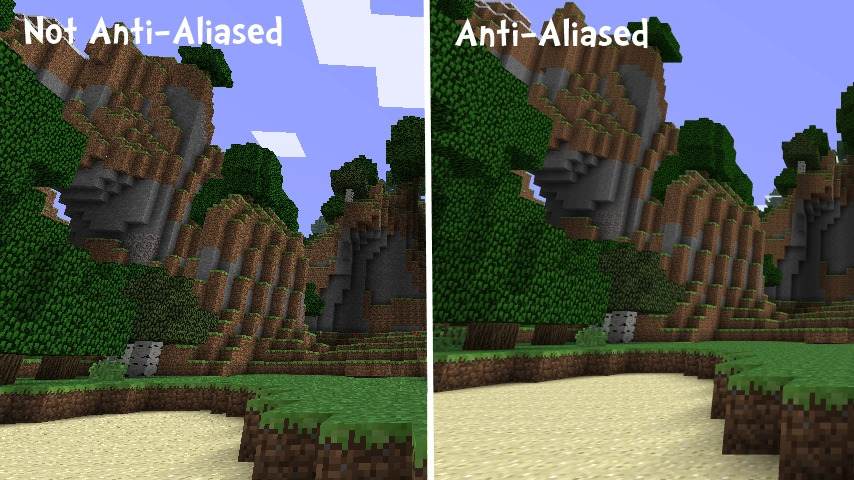
Depending on the software, you may have different types, such as MSAA or FXAA. Select your preferred option, save the settings, and enjoy smoother, more polished graphics in your games or applications.
How To Turn On Anti-Aliasing In Games
Turning on anti-aliasing in games is like giving your graphics a makeover for smoother edges and better visuals.
To do this, first, open the game settings menu. Look for the graphics or display options. In these settings, you’ll find an option for anti-aliasing.
You can choose from different types like MSAA or FXAA. Select the one that suits your preferences and performance.
Once chosen, save the settings and enjoy your game with improved graphics!
Is Anti-Aliasing Handled By Cpu Or Gpu?
Anti-aliasing is primarily handled by the GPU, or Graphics Processing Unit, in most cases. GPUs are specifically designed to handle complex graphical computations efficiently, making them ideal for tasks like rendering images and implementing anti-aliasing techniques.
While the CPU, or Central Processing Unit, may play a role in coordinating the rendering pipeline, the bulk of the anti-aliasing processing occurs within the GPU due to its specialized architecture.
Read: Corespotlightd High CPU – Boost Core Spotlight Performance!
Testing Your Graphics Settings
Testing your graphics settings is like finding the perfect balance for your visual experience. Start by accessing the settings menu in your game or application.
Look for options related to graphics or display settings. Here, you can adjust parameters such as resolution, anti-aliasing, texture quality, etc.
Experiment with different settings to find the best for your hardware and preferences. Remember to test performance impact and visual quality for optimal gaming experience.
Great Hp Gaming Rigs For Jaggie-Free Gaming
Several great HP gaming rigs are available for gamers seeking a jaggie-free gaming experience. These rigs are designed to deliver top-notch performance and stunning visuals, making them ideal for immersive gaming sessions.
With powerful processors and high-performance graphics cards, HP gaming rigs can easily handle demanding games.

Additionally, many models come equipped with advanced anti-aliasing features, ensuring smooth and crisp graphics without jagged edges.
Whether you’re into fast-paced shooters or expansive open-world adventures, HP gaming rigs provide the horsepower needed for an exceptional gaming experience.
Efficiency And Effectiveness
Regarding efficiency and effectiveness, GPU-based Anti-Aliasing methods typically provide superior results to CPU-based approaches.
GPUs are specifically designed to handle graphics-intensive tasks efficiently, allowing for faster and more accurate Anti-Aliasing calculations.
Additionally, GPU acceleration enables real-time rendering and smoother gameplay experiences in graphics-intensive applications such as gaming.
Read: Is Cod CPU Or GPU Intensive – Complete Overview – 2024
Summing Up Discussion
In conclusion,
GPU-based anti-aliasing methods offer superior efficiency and effectiveness compared to CPU-based approaches.
With their specialized architecture and accelerated processing capabilities, GPUs excel at handling graphics-intensive tasks, resulting in smoother visuals and enhanced gaming experiences.
FAQs
1. What Is The Difference Between CPU and GPU?
The CPU (Central Processing Unit) is the general-purpose processor responsible for executing instructions and managing various tasks. At the same time, the GPU (Graphics Processing Unit) specializes in rendering graphics and images and handling complex graphical computations efficiently.
2. Which Anti-Aliasing Technique Offers The Best Performance?
The performance of anti-aliasing techniques depends on factors such as hardware capabilities, software implementation, and scene complexity. MSAA (Multisample Anti-Aliasing) and DLSS (Deep Learning Super Sampling) are popular techniques for balancing performance and visual quality.
3. Can Anti-Aliasing Be Disabled For Better Performance?
Yes, disabling anti-aliasing can improve performance by reducing the computational workload on the CPU and GPU. However, it may increase visual artifacts such as jagged edges and aliasing.
4. How Does Anti-Aliasing Impact Gaming Experience?
Anti-aliasing improves the visual quality of games by smoothing jagged edges and reducing aliasing artifacts, resulting in a more immersive and realistic gaming experience. However, it can also impact performance, particularly on lower-end hardware.
5. Are There Any Downsides To Using Anti-Aliasing?
While anti-aliasing enhances image quality, it can introduce performance overhead, affecting frame rates and responsiveness, especially in resource-intensive games or applications. Additionally, aggressive anti-aliasing settings may sometimes blur textures or reduce sharpness.
Read More
- CPU Vdd Soc Current Optimization – Optimize CPU Power!
- Cannot Pin ‘Torch.Cuda.Longtensor’ Only Dense CPU Tensors Can Be Pinned
- Is Beamng CPU Or GPU Intensive – Shocking Factors In 2024!

Hi everyone, Johns Jack here, your approachable tech aficionado! I’m passionate about CPUs and thrive on keeping up with the newest tech developments. Join me as we delve into the dynamic realm of technology! Visit: Techy Impacts