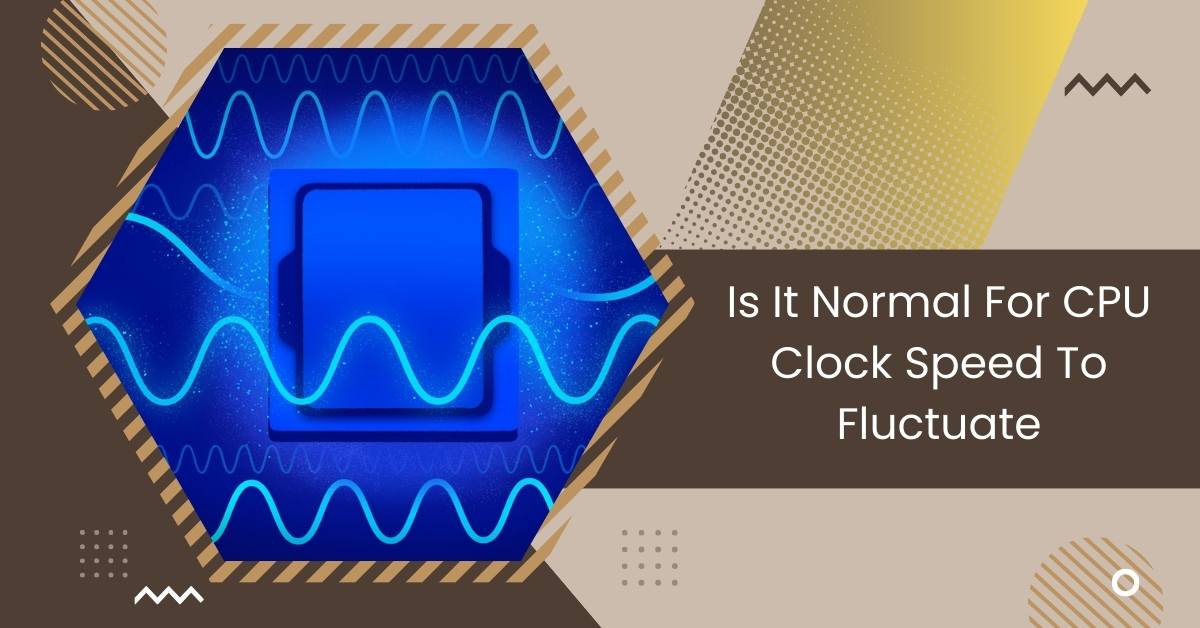If you’ve ever checked how well your computer works, you might have seen that the speed of your computer’s brain (CPU or Central Processing Unit) doesn’t stay the same all the time. This might make you wonder if your computer is healthy and working well.
Yes, it’s okay for the speed of your computer’s brain (CPU clock speed) to go up and down. In today’s computers, the CPU speed changes automatically depending on different things. This helps make the computer work better, use less power, and not get too hot.
This article will explain why it’s normal and often very important for the speed of a computer’s brain (CPU clock speed) to change.
Here’s Why Your CPU Clock Speed Is Fluctuating
It’s normal for the speed of your computer’s brain (CPU clock speed) to change. I’ve given reasons to help you understand why these fluctuations happen and when they might be a cause for concern.
1. Dynamic Frequency Scaling (DFS):
Many new CPUs have special technologies like Intel’s SpeedStep and AMD’s Cool’n’Quiet. These help the CPU to slow down when you’re not using your computer much, saving power and making less heat.
But, when your computer needs more power, the CPU can speed up again. This helps your computer work well and use energy wisely.
2. Intel SpeedStep And Turbo Boost:

Intel SpeedStep technology makes the computer’s brain slow down when you’re not using it much, saving energy and keeping it cool.
But there’s also Turbo Boost, which lets the brain speed up for a little while when you need extra power.
3. Operating System Power Settings:
Normally, in Windows, certain power settings focus more on saving energy than on making the computer faster.
If you follow the advice in one of the responses and switch to a high-performance power setting, it can make sure the computer’s brain stays fast even when you’re not actively using it.
4. Background Processes:
Even when you’re not actively using your computer, different tasks and services are running in the background. Sometimes, these tasks can make the computer’s brain speed up a bit, and that’s perfectly normal.
Read: CPU Speed 1.1 GHz – Exploring Its Impact On Performance!
5. Overheating:
Overheating happens when the computer’s brain (CPU) gets too hot, going past safe levels. To cool down, the brain slows down a bit, and this causes changes in its speed as it tries to manage both performance and temperature.
6. Dusty Computer System:

When dust builds up on the parts inside your computer like the fans and heat-spreaders, it acts like a blanket, stopping them from getting rid of heat properly.
This can make your computer get too hot and cause the speed of its brain (CPU) to change.
7. CPU Thermal Throttling:
Thermal throttling is a safety feature in your computer. If the CPU gets too hot and risks damage, it slows down to cool off. This safety measure adjusts the CPU speed when it gets too hot.
8. Outdated Motherboard Firmware (BIOS/UEFI):
If the software in your computer’s main circuit board (motherboard) is old, it might not work well with newer brains (CPUs) or save power properly.
This can make the CPU not work as well as it could and cause its speed to go up and down.
9. Old CPU Coolers:
If your computer’s brain (CPU) has an old cooler, it might not handle the heat from newer, stronger CPUs well. This can make the CPU get too hot and cause its speed to fluctuate.
How To Stop CPU Clock Speed To Fluctuate?
Here’s how you might be able to reduce the changes in your computer’s brain (CPU) speed:
1. Change Power Plan (Windows):
- On Windows, you can change the power settings to make your computer work faster and maybe make the speed of its brain (CPU) steadier.
- Click on the Start button, then right-click and choose “Power Options”.
- Choose “High Performance” to make your computer focus more on being fast than saving power.
2. BIOS/UEFI Settings:
- On certain motherboards, you can change how the brain (CPU) manages power in the computer’s settings. To do this, go into the BIOS/UEFI during startup (usually by pressing keys like Del or F2) and find the CPU settings.
- Look for options related to CPU speed, power-saving modes (C-states), and Turbo Boost. Changing these settings can affect how the CPU works.
3. Third-Party Software:
- Certain outside programs, like Intel XTU or AMD Ryzen Master, let you manage how fast your computer’s brain (CPU) works and how it uses power. These tools give you more detailed control over CPU settings.
- But, be careful when using these programs because making the wrong changes can damage your CPU or make your computer unstable.
4. Disable SpeedStep Or Turbo Boost (Advanced):

- In some cases, you can turn off Intel SpeedStep or Turbo Boost in the computer’s settings to make the CPU always run at the same speed. But, this is not a good idea for regular use because it can make your computer use more power and get hotter.
- Only think about turning off these features if you have a good reason, like for certain special programs or when you’re testing something specific.
5. Monitor Background Processes:
- Watch out for programs running in the background that might be making your computer’s brain (CPU) speed go up and down. If there are lots of things happening in the background, the CPU might change its speed more often.
- Use the Task Manager (Ctrl+Shift+Esc) or other tools to see which background tasks are using a lot of resources. If needed, stop or change these tasks.
Read: Is 7 Days To Die CPU Or GPU Intensive – Check Gaming Issues!
6. Ventilation:
- Make sure there’s good airflow and cooling inside your computer.
- Clean the dust from the parts like the fans and heat-spreaders of the computer’s brain (CPU) regularly.
- Put a good thermal paste between the CPU and the part that cools it to make it cool down better.
- Think about getting a better cooling system for your CPU if the one you have now isn’t good enough.
7. Clean Your System:

- Use compressed air to clean the inside of your computer and get rid of dust.
- Keep the place where your computer is clean and without dust.
- Organize the cables inside your computer so air can flow freely.
8. Reduce Throttling:
- Fix any problems with your computer getting too hot like we talked about earlier.
- Change how your computer uses power to make it work better, which might stop it from slowing down too much.
9. Change Motherboard:
- Go to the website of the company that made your computer’s main circuit board (motherboard) to see if there are updates for the computer’s software. If there are, follow their instructions to put in the new software.
- Make sure that the brain (CPU) and the main circuit board (motherboard) of your computer work well together.
10. Upgrading CPU Coolers:
- Think about getting a better and newer cooler for your computer’s brain (CPU). Make sure it fits the part of your CPU and cools it enough.
- When you put it in the new cooler, use good thermal paste.
It’s good to know that trying to reduce how much your computer’s brain (CPU) speed changes might not always be a good thing, especially for normal use.
If you turn off these features, your computer might use more power, and get hotter, and this could make the CPU not last as long. It might even cause problems with the CPU getting too hot.
Read: Why Is My CPU Usage So Low While Gaming: Fix Issues – 2024
Is CPU Clock Frequency Changing A Problem?
CPU clock frequency fluctuations are typically not a concern. Modern processors are designed to dynamically adjust clock speeds based on workload and thermal conditions. However, persistent and significant fluctuations might suggest underlying issues that need to be addressed.
How To Fix Cpu Thermal Throttling?
To address CPU thermal throttling, enhance cooling, apply thermal paste, monitor temperatures, optimize airflow, and adjust power settings.
Should You Diy Overclock Your Cpu?
Deciding whether to DIY overclock your CPU relies on your technical proficiency, hardware compatibility, and readiness to assume associated risks.
Is It Normal If The CPU Keeps Jumping From 1400 To 3500 Mhz?
It is common for a CPU to dynamically adjust its clock speed according to workload, so fluctuations between 1400 and 3500 MHz are normal.
Rtx 3080 Ftw 3 Ultra Clock Speed Fluctuation?
Fluctuations in clock speeds on an RTX 3080 FTW3 Ultra graphics card are common due to dynamic adjustments based on workload.
These variations help optimize performance and power consumption. Generally, such fluctuations are part of the card’s regular operation.
Why Does Clock Speed Matter?
Clock speed matters because it determines how quickly a processor can execute instructions. Higher clock speeds generally result in faster performance, making tasks like gaming, rendering, and multitasking smoother and more efficient.
Read: What Is The 4 Pin CPU Power Connector For? – Need To Know!
Why CPU clock speed fluctuation is a common concern
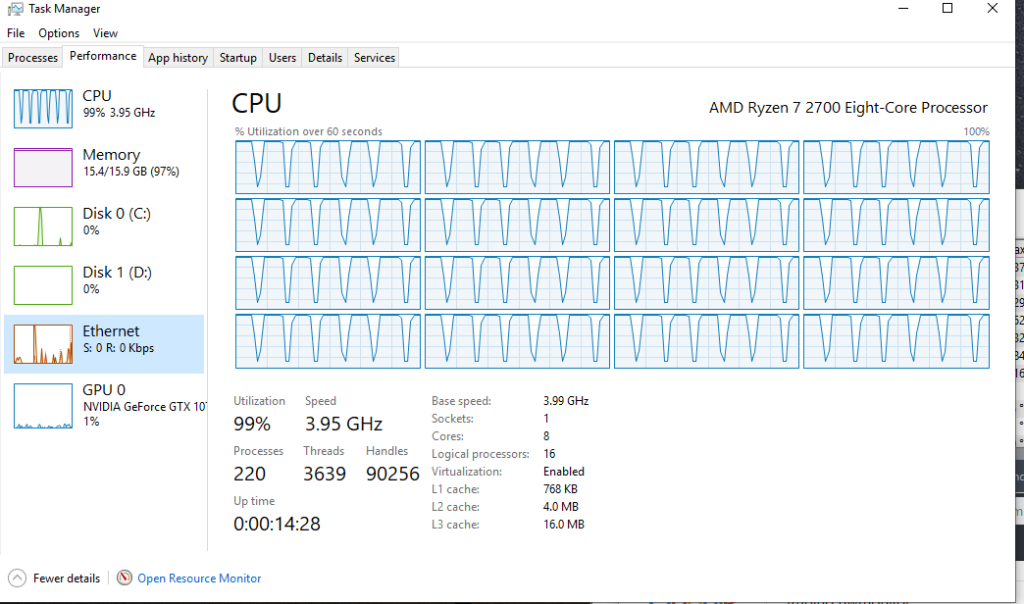
CPU clock speed fluctuation is common due to thermal management, power-saving features, and workload variations. It can impact performance consistency and user experience.
How Quickly Do CPUs Change Clock Speeds?
CPUs change clock speeds dynamically based on workload demands, thermal conditions, and power management algorithms. This allows them to adapt quickly to varying performance requirements.
CPU clock speed fluctuating
CPU clock speed fluctuates due to dynamic adjustments based on workload demands, thermal constraints, and power management algorithms, impacting performance consistency and user experience.
My CPU speed is fluctuating a lot
My CPU speed fluctuates frequently, which affects performance consistency. Factors like workload variations and thermal management might contribute to this issue.
CPU Core Voltage & Core Speed Fluctuating within Windows, is this normal?
CPU core voltage and core speed fluctuations within Windows can be normal, often due to power management features adjusting to workload demands.
How to stop CPU speed from fluctuating
To stabilize CPU speed and prevent fluctuation, consider adjusting power settings, ensuring proper cooling, updating drivers, and monitoring background processes that may impact performance.
How To Keep CPU At Constant Speed
Optimize power settings, ensure adequate cooling, and manage background processes to maintain stable CPU performance.
Read: Is Warzone CPU Or GPU Intensive – Fix Gaming Performance!
Is It Normal For CPU Clock Speed To Fluctuate Windows
Yes, fluctuations are typical due to power management and workload adjustments.
How To Keep CPU At Constant Speed
Adjust power settings, enhance cooling, and manage tasks to maintain consistent CPU performance.
Why Is My CPU Clock So High
High clock speeds can result from demanding tasks, turbo boost technology, or overclocking for increased performance.
Is the CPU clock Frequency changing a problem?
CPU clock frequency changing is fine. However, fluctuating excessively can impact performance consistency, indicating potential issues with cooling, power management, or workload optimization.
How Does Clock Speed Affect Gaming?
Clock speed directly influences gaming performance by determining how quickly the CPU processes instructions. Higher clock speeds typically lead to smoother gameplay and faster rendering in games.
Read: Not Enough CPU for Conversion Of This Item – Ultimate Guide!
FAQs
1. Is it normal for CPU clock speed to change?
Yes, it’s normal. Modern CPUs adjust their speed based on the tasks to optimize performance, power usage, and heat.
2. Why does my CPU clock speed fluctuate?
CPUs adapt to different workloads. They slow down during light use to save power and speed up when more performance is needed.
3. Can I prevent CPU clock speed fluctuations?
In some cases, adjusting power settings or upgrading cooling solutions may help, but it’s generally part of the CPU’s normal operation.
4. Does fluctuating CPU clock speed affect performance?
Not necessarily. It’s designed to balance performance and energy efficiency, ensuring your system works optimally for various tasks.
5. Should I be concerned about CPU clock speed changes?
Usually not. However, if you notice persistent issues, it’s worth checking for overheating or adjusting power settings for better performance.
6. Why Does My CPU Speed Fluctuate So Much?
Your CPU speed may fluctuate due to varying demands from running programs, thermal management to prevent overheating, or power-saving features adjusting performance based on workload.
7. Is It Normal For CPU Frequency To Fluctuate?
Yes, it’s normal for CPU frequency to fluctuate based on workload demands and power management mechanisms such as Intel Turbo Boost or AMD Precision Boost.
8. Why do clock speeds fluctuate?
Clock speeds fluctuate due to dynamic adjustments made by the CPU to manage power consumption, thermal constraints, and workload demands. This process ensures optimal performance while maintaining efficiency and preventing overheating.
9. My CPU (I7-13700k) usage is low but CPU GHz/clock rate is fluctuating so bad like it’s going from 2GHz to 5GHz on 2-3% CPU usage, is it normal?
It’s not unusual for CPU clock rates to fluctuate based on workload demands, even at low CPU usage. However, such wide fluctuations indicate a potential power management or thermal regulation issue.
10. CPU speed fluctuates intensively when not running heavy task and turbo causes CPU throttling when playing games
Intensive CPU speed fluctuations during light tasks and CPU throttling during gaming could indicate issues with thermal management or power settings. Consider checking cooling and adjusting power profiles for better performance.
Conclusion
To Summing Up,
Your computer’s CPU speed changes for normal reasons like saving energy and managing heat. To control fluctuations, adjust power settings, clean your system, and upgrade cooling if necessary. Be careful with changes to avoid potential issues like increased power usage and overheating.
Also Read
- GPU And CPU Not Being Fully Utilized – All You Need To Know!
- Process Lasso Error Setting Process CPU Affinity – Resolve!
- Fatal Glibc Error: CPU Does Not Support X86-64-V2 – Guide!

Hi everyone, Johns Jack here, your approachable tech aficionado! I’m passionate about CPUs and thrive on keeping up with the newest tech developments. Join me as we delve into the dynamic realm of technology! Visit: Techy Impacts