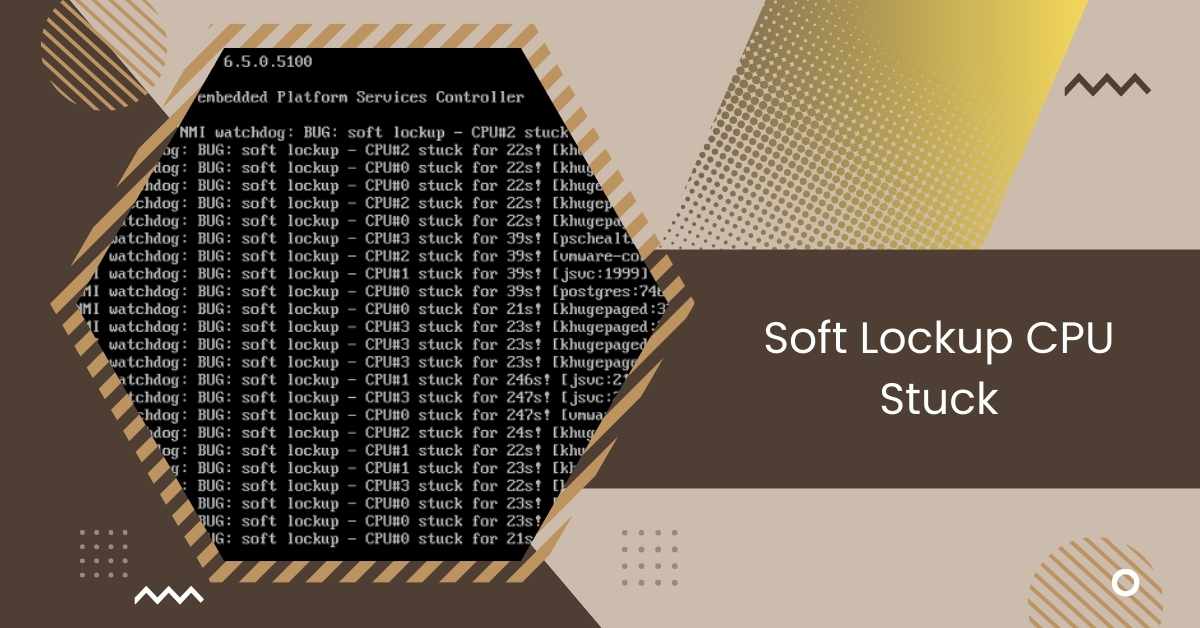In the realm of computing, encountering errors is not uncommon. One such error that often perplexes users is the “Soft Lockup CPU Stuck” issue.
Soft Lockup CPU Stuck occurs when the kernel loops in kernel mode for over 20 seconds, causing the system to freeze. This can be due to bugs or hardware issues like dust buildup. Resolving it involves diagnosing the cause and applying appropriate fixes to ensure system stability.
This article explores the causes, effects, and Impacts of Soft Lockup CPU Stuck, along with troubleshooting techniques to resolve this issue effectively.
Understanding Soft Lockup Errors
Understanding soft lockup errors is essential for anyone using a computer. These errors happen when the computer’s central processing unit (CPU) gets stuck and unable to complete its tasks.
You might notice your computer freezing or becoming unresponsive. Finding out why this happens is crucial.
It could be because of software problems, hardware issues, or something else entirely.
By understanding soft lockup errors, you can figure out how to fix them and keep your computer running smoothly.
Common Symptoms Of Soft Lockup CPU Stuck

Common symptoms of soft lockup CPU stuck are things you might notice when using your computer.
Your computer might freeze suddenly, and you can’t do anything with it. You might see error messages that tell you the CPU is stuck.
Sometimes, applications stop working correctly, or the whole system slows down. These symptoms can be frustrating, but they’re essential signs that something’s wrong with your computer’s CPU.
Impact Of Soft Lockup Errors
The impact of soft lockup errors can be significant and affect various aspects of computer usage:
- Decreased Productivity: Soft lockup errors can lead to frequent system freezes and slowdowns, disrupting workflow and causing task completion delays.
- Data Loss: In some cases, soft lockup errors may result in loss, especially if the system crashes unexpectedly without saving important files or documents.
- System Instability: Soft lockup errors can destabilize the entire system, causing it to become unresponsive or frequently crash, making it challenging to rely on for essential tasks.
- User Frustration: Dealing with recurrent soft lockup errors can frustrate users, leading to dissatisfaction with the overall computing experience and potential loss of trust in the system’s reliability.
- Potential Hardware Damage: If soft lockup errors are caused by underlying hardware issues, such as overheating or faulty components, continued neglect or failure to address these issues promptly could lead to further damage to the system’s hardware components over time.
Read: Pfsense CPU Doesn’t Support Long Mode – Solutions In 2024!
How To Diagnose Soft Lockup CPU Stuck
Diagnosing soft lockup CPU stuck issues requires a systematic approach. Here are five steps to help identify the root cause of the problem:
Step 1: Check System Logs:
Examine system logs, such as /var/log/messages or /var/log/syslog, for any error messages or warnings related to CPU lockups.
These logs can provide valuable insights into when and why the issue occurred.
Step 2: Monitor System Performance:
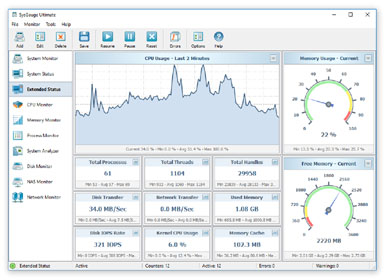
Use system monitoring tools like Top or Htop to observe CPU usage and identify any processes consuming excessive resources.
Pay attention to any spikes or abnormalities in CPU activity that coincide with system freezes or slowdowns.
Step 3: Review Recent Changes:
Consider any recent changes or updates made to the system, including software installations, driver updates, or hardware modifications.
Conflicts or compatibility issues arising from these changes can sometimes trigger soft lockup errors.
Step 4: Run Diagnostic Tests:
Utilize diagnostic tools, such as hardware diagnostics or stress tests, to assess the health of your computer’s hardware components.
These tests can help identify potential hardware failures or issues contributing to soft lockup problems.
Step 5: Isolate Software Culprits
Temporarily disable or uninstall recently installed software or drivers to see if the soft lockup issue persists. This step can help determine if a specific application or driver conflict causes the problem.
Following these diagnostic steps, you can pinpoint the underlying cause of soft lockup CPU stuck issues and take appropriate measures to resolve them effectively.
Read: CPU Machine Check Architecture Error Dump – Solution In 2024
Methods to Resolve Soft Lockup CPU Stuck
1. Updating System and Drivers
Keeping your computer’s system and drivers up-to-date is crucial for preventing and resolving soft lockup issues.
Regularly installing updates ensures that your system has the latest bug fixes, security patches, and performance improvements, helping to maintain stability and reliability.
2. Adjusting System Settings
Adjusting system settings can help alleviate soft lockup CPU stuck issues. You can optimize resource allocation and reduce the likelihood of encountering lockup errors by tweaking settings such as CPU governors or turning off unnecessary services.
3. Kernel Patching
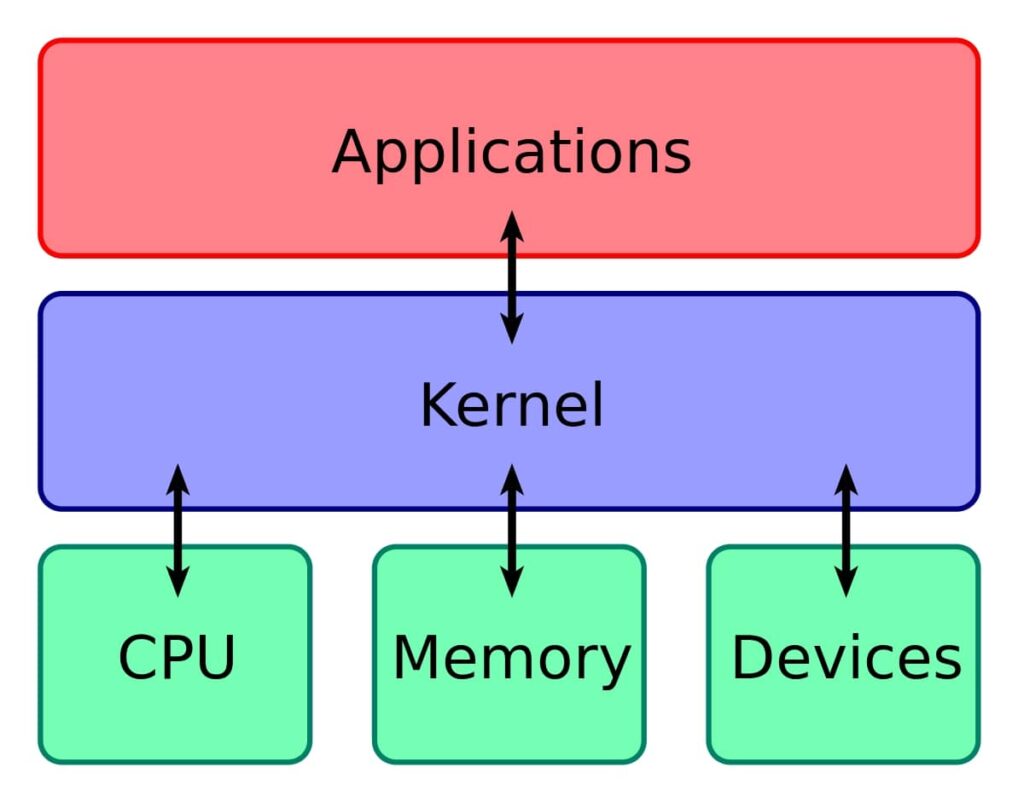
Kernel patching involves applying updates or fixes to the Linux kernel, the core component of the operating system.
These patches address known issues or vulnerabilities that could lead to soft lockup CPU stuck errors, helping to improve system stability and performance.
4. Hardware Inspection
Inspecting hardware involves examining your computer’s physical components for issues contributing to soft lockup CPU stuck errors.
This includes checking for overheating, loose connections, or damaged parts and addressing any issues found to prevent further problems.
Causes of Soft Lockup CPU Stuck
Soft lockup CPU stuck errors can occur due to various reasons. Here are ten potential causes:
1. Software Bugs: Coding errors or glitches in software applications or the operating system can lead to CPU lockups.
2. Driver Issues: Incompatible or outdated device drivers can cause conflicts that result in soft lockup errors.
3. Hardware Failures: Malfunctioning hardware components, such as a failing CPU, memory module, or motherboard, can trigger lockup issues.
4. Overheating: Excessive heat buildup within the computer’s casing can cause components to malfunction and lead to CPU lockups.
5. Insufficient Memory: Running out of available memory due to resource-intensive tasks or inadequate system RAM can result in soft lockup errors.
6. Interrupt Conflicts: Hardware interrupts from multiple devices competing for system resources can cause CPU lockups.
7. Power Supply Problems: Inadequate power supply or fluctuations in electrical voltage can destabilize the system and lead to lockup issues.
Read: Why Is My CPU Overclocking Itself – Stop CPU Overload!
Troubleshooting Soft Lockup CPU Stuck
1. Resetting BIOS
Resetting the BIOS involves restoring its default settings. It can help fix compatibility issues and restore system stability. You can do this by accessing the BIOS menu during computer startup.
2. Checking Hardware Components
Checking hardware components means examining parts like RAM and hard drives. This helps identify any faulty components causing the CPU to get stuck. It ensures smooth computer operation.
3. Updating Drivers And Software
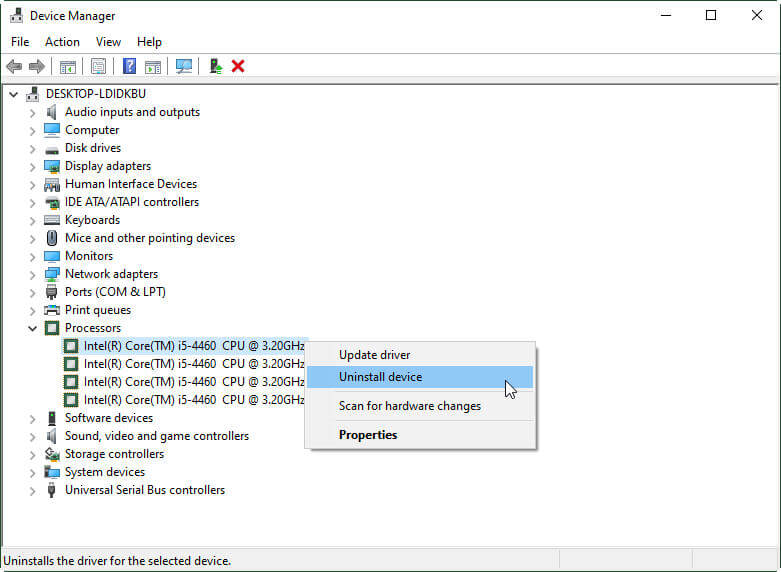
Updating drivers and software involves installing the latest programs and device driver versions. This helps fix bugs and improve compatibility, reducing the chances of CPU lockups and ensuring smooth performance.
Effects of Soft Lockup CPU Stuck
The effects of soft lockup CPU stuck errors can disrupt computer usage and impact various aspects of system functionality. Here are ten effects:
- System Freezes: The computer may become unresponsive, requiring a reboot to regain functionality.
- Application Crashes: Running programs may crash or stop responding due to CPU lockup issues.
- Data Loss: Soft lockup errors can lead to data loss if the system crashes before saving files or documents.
- Decreased Performance: During CPU lockup events, the system may experience slowdowns or reduced responsiveness.
- Interrupted Workflows: Soft lockup errors can disrupt productivity by interrupting ongoing tasks and workflows.
- Frustration: Dealing with recurrent lockup issues can cause frustration and annoyance for users.
- System Instability: Soft lockup errors may destabilize the system, leading to unpredictable behavior and frequent crashes.
- Hardware Damage: Continuous lockup events can damage hardware components due to overheating or stress.
- Loss of Productivity: Users may experience a loss of productivity and efficiency when dealing with soft lockup CPU stuck errors.
- Security Risks: System instability caused by soft lockup errors can create vulnerabilities that may be exploited by malicious actors, posing security risks to the system and user data.
Read: Will Bent CPU Pins Affect My Computer? – Fix Bent CPU Pins!
Final Thoughts
Soft Lockup CPU Stuck errors can disrupt computer usage, leading to frustration, decreased productivity, and potential hardware damage.
Resolving these issues requires thorough diagnostic steps and implementing preventive measures to ensure system stability.
Frequently Asked Questions
1. What causes soft lockup CPU stuck errors?
Various factors, including software issues, driver conflicts, and hardware malfunctions, can cause soft lockup errors.
2. How can I diagnose soft lockup CPU stuck errors?
You can diagnose soft lockup errors by checking system logs for error messages and monitoring system performance for abnormalities.
3. Are soft lockup CPU stuck errors fixable?
Soft lockup errors are often fixable by updating system software and drivers, adjusting system settings, and performing hardware inspections.
4. Can preventive measures help avoid soft lockup CPU stuck errors?
Implementing preventive measures such as regular system maintenance, updating software, and monitoring system health can help prevent software lockup errors.
5. When should I seek professional help for soft lockup CPU stuck errors?
If you cannot resolve soft lockup errors on your own or if they persist despite troubleshooting efforts, seek assistance from a professional technician or IT support specialist.
Also Read
- Rcu_sched Self-Detected Stall On CPU – Know The Truth – 2024
- CPU Maximum Frequency Always 100 – Ultimate Guide – 2024!
- Pinnacle Raven Or Summit Ridge CPU – All You Need To Know!

Hi everyone, Johns Jack here, your approachable tech aficionado! I’m passionate about CPUs and thrive on keeping up with the newest tech developments. Join me as we delve into the dynamic realm of technology! Visit: Techy Impacts