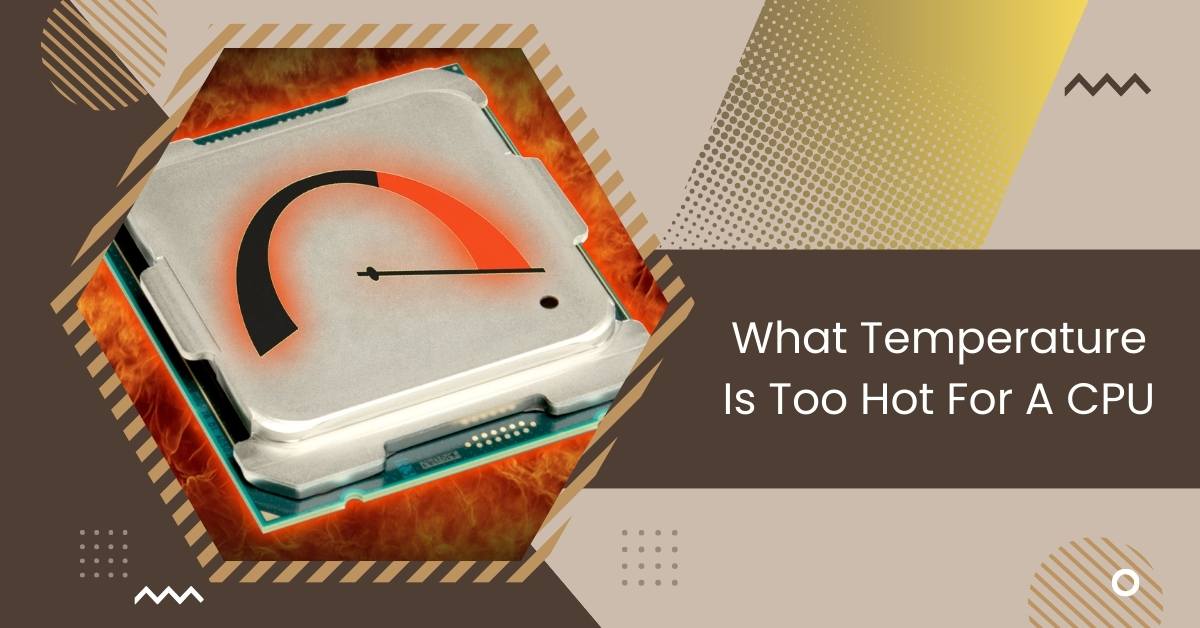In computing, the Central Processing Unit (CPU) serves as the system’s brain, executing instructions and processing data at lightning speed.
A CPU is considered too hot if it exceeds 80-85°C (176–185°F). Temperatures above 90°C (194°F) can lead to potential damage, so monitoring and maintaining temperatures below this threshold is crucial for optimal performance and longevity.
This article delves into the critical question: What temperature is too hot for a CPU?
How To Check Your Computer’s Cpu Temperature
To ensure your computer runs smoothly, monitoring its CPU temperature is essential. Start by downloading a temperature monitoring tool like Core Temp or HWMonitor.
Once installed, open the program to view your CPU’s real-time temperature readings. Monitor the temperature to ensure it stays within safe limits, typically below 70°C for most CPUs.
If you notice unusually high temperatures, consider cleaning your computer’s cooling system or adjusting fan settings to prevent overheating and potential damage to your hardware.
Regularly checking your CPU temperature helps maintain optimal performance and prolongs the lifespan of your computer.
How Is Heat Generated By Your PC?

Your PC generates heat during regular operation due to its components working together. The primary heat source is the CPU, which processes instructions and performs calculations, creating heat as a byproduct.
Other components like the GPU (graphics processing unit), motherboard, and power supply also generate heat to varying degrees.
When your PC runs demanding tasks like gaming or video editing, these components work harder, producing more heat.
Proper ventilation and cooling systems, such as fans or liquid cooling, help dissipate this heat to prevent overheating and maintain optimal performance.
Why Is My Cpu Temp So High?
Your computer’s CPU temperature might be too high because it’s not getting enough cooling or there’s too much dust inside. Sometimes, people make their CPU work faster than usual, making it hotter.
If your computer’s temperature is high, checking its cooling system and ensuring it’s clean and working well is essential.
See Also: IS 50 DEGREES CELSIUS HOT FOR A CPU – Complete Guide!
1. Intensive Simultaneous Operations
When your computer does many things at once, like running multiple programs or tasks, it does intensive simultaneous operations.
This can make the CPU work hard, causing it to generate more heat. It’s essential to monitor your computer’s temperature during these times.
2. Overclocking

Overclocking means making your computer’s CPU run faster than designed. This can make your computer faster for tasks like gaming but also makes the CPU hotter. So, you must ensure your computer stays cool enough if you overclock.
3. A Faulty PC fan
If your PC fan isn’t working correctly, it can’t cool your computer effectively. This means that your computer might get too hot, which can cause performance problems or even damage your hardware. So, it’s essential to fix or replace a faulty fan promptly.
4. Dust Buildup
Dust in your computer, especially on components like the CPU cooler and fans, can prevent proper airflow and cooling.
This buildup can cause your computer to overheat, leading to performance issues or even hardware damage. Regularly cleaning your computer can prevent dust buildup.
5. Limited Ventilation Space
When your computer doesn’t have enough space around it for air to flow freely, it’s called limited ventilation space. This can cause heat to build up inside the computer, leading to overheating issues.
Is Your Pc Overheating Or Just Hot?
It might be overheating if your PC feels warm or hot to the touch. Overheating can cause your computer to slow, freeze, or even shut down unexpectedly.
It’s important to distinguish between average warmth and overheating. Typically, computers generate some heat during regular use, but it could indicate a problem if it becomes excessive.
Signs of overheating include loud fan noises, error messages, or the computer shutting down on its own. If you suspect overheating, try improving airflow around your computer and cleaning any dust buildup.
See Also: Is Apex CPU Or GPU Intensive – Everything You Need To Know!
What Cpu Temperature Is Normal?
An average CPU temperature is usually around 30 to 60 degrees Celsius when your computer is idle or performing basic tasks.
Under heavy load, like gaming or video editing, temperatures can reach up to 70 to 80 degrees Celsius, but monitoring and ensuring it doesn’t exceed safe limits is essential.
1. How Are Cpus Cooled?
CPUs are cooled using various methods, including fans, heat sinks, and liquid cooling systems. Fans blow air over heat sinks to dissipate heat, while liquid cooling systems use coolant to absorb and carry away heat more efficiently.
2. Air Cpu Cooling

Air CPU cooling is a standard method to keep CPUs from overheating. It involves using a fan to blow cool air over a heat sink attached to the CPU.
The heat sink absorbs the heat, and the fan disperses it, helping to maintain safe operating temperatures for the CPU.
3. AIO Liquid Cpu Cooling
AIO liquid CPU cooling, short for “All-in-One,” is a cooling system that uses a closed-loop liquid cooler to dissipate heat from the CPU.
Liquid coolant absorbs heat from the CPU, travels through tubes to a radiator where fans cool it, and then cycles back to the CPU, efficiently cooling the processor.
4. Custom Loop Liquid Cpu Cooling
Custom loop liquid CPU cooling is a more advanced cooling solution where users assemble a custom cooling system using individual components like a pump, reservoir, tubing, water blocks, and radiators.
This setup offers greater flexibility and potentially superior cooling performance to AIO liquid coolers.
What Else Impacts Cpu Temperature?
Several factors besides cooling methods can affect CPU temperature. Factors like ambient temperature, room ventilation, overclocking, and the intensity of tasks being performed can all contribute to fluctuations in CPU temperature.
Dust buildup, thermal paste quality, and case airflow can also impact CPU temperatures.
1. Case Cooling And Airflow
Case cooling and airflow refer to how air circulates inside your computer case to keep components cool. Good airflow ensures that cool air enters the case and hot air exits efficiently, preventing heat buildup. This is typically achieved through strategically placed fans and proper cable management.
2. GPU Cooler Type

The type of GPU cooler refers to how the graphics processing unit (GPU) is cooled to prevent overheating. Common types include:
- Air coolers with fans.
- Liquid coolers with radiators.
- Hybrid coolers combine both methods for efficient heat dissipation.
3. Power Supply Unit Efficiency Rating
A power supply unit (PSU) efficiency rating indicates how effectively it converts electrical power into usable energy for your computer components. Higher efficiency ratings mean less wasted energy and lower operating temperatures.
See Also: Is Tarkov Cpu Or Gpu Intensive – A Complete Tips In 2024!
Causes Of Cpu Overheating
- Dust buildup: Dust accumulation on the CPU cooler and other components can obstruct airflow, leading to insufficient cooling and increased temperatures.
- Faulty cooling system: Malfunctioning or inadequate cooling solutions such as fans or heat sinks can fail to dissipate heat from the CPU, resulting in overheating effectively.
- Overclocking: Pushing the CPU beyond its recommended limits to achieve higher performance levels generates more heat than the cooling system can handle, causing overheating.
- Insufficient ventilation: Limited airflow around the computer case due to cramped spaces or blocked vents restricts the movement of cool air, leading to higher CPU temperatures.
- High ambient temperature: Operating the computer in a hot environment without proper ventilation or air conditioning can elevate the temperature inside the case, causing the CPU to overheat.
How To Maintain A Safe CPU Temperature

To maintain a safe CPU temperature, ensure proper airflow in your computer case by keeping vents clear and using fans effectively.
Regularly clean dust from the CPU cooler and surrounding components. Avoid overclocking unless you have sufficient cooling.
Monitor CPU temperatures regularly using software and address any issues promptly to prevent overheating and potential hardware damage.
What Is A Good Temperature For Your Computer?
A suitable temperature for your computer depends on various factors, but generally, you want to keep your CPU temperature below 70 degrees Celsius during regular operation.
For gaming or other demanding tasks, temperatures up to 80 degrees Celsius may be acceptable. Still, monitoring temperatures and ensuring they don’t exceed safe limits is essential to prevent overheating and potential damage to your hardware.
Conclusion
Keeping your CPU temperature within safe limits is essential for maintaining optimal computer performance and preventing potential hardware damage.
Regular monitoring, effective cooling, and prompt addressing of issues ensure your computer operates smoothly and efficiently.
FAQs
1. Is 90 Too Hot For CPU?
Yes, 90°C is too hot for a CPU. It can lead to potential damage and should be avoided.
2. Is 80 Degrees Too Hot For A CPU?
Absolutely! A temperature of 80 degrees Celsius is too high for a CPU. It’s best to keep the temperature lower to prevent the CPU from becoming too hot.
3. Is 75c Too Hot For CPU While Gaming?
Yes, 75°C is considered too hot for a CPU while gaming. Maintaining temperatures below this level for optimal performance and longevity is recommended.
4. Is 40°c Too Hot For A CPU?
No, 40°C is not too hot for a CPU. It’s within a safe range for regular operation and indicates efficient cooling.
5. How Do I Check What Processor I Have?
You can check your processor by right-clicking on “My Computer” or “This PC” and selecting “Properties.” Your processor information will be listed under “Processor” or “System.”
6. How Do I Monitor My Amd CPU Temp?
You can monitor your AMD CPU temperature using software like AMD Ryzen Master or third-party programs like HWMonitor or Core Temp.
7. How Hot Should My CPU Get?
During regular operation, a safe CPU temperature range is typically below 70-80°C for most CPUs. However, monitoring and ensuring temperatures don’t exceed safe limits is essential to prevent overheating.
8. How To Fix The CPU Over Temperature Error?
To fix the CPU over-temperature error, check for proper cooling system functionality, clean any dust buildup, ensure adequate airflow in the case, and consider reapplying thermal paste. If issues persist, consult a technician.
9. How Do I Know If My CPU is Overheating?
Signs of CPU overheating include sudden shutdowns, system instability, loud fan noise, and error messages related to temperature. Use temperature monitoring software to check CPU temperatures and address any issues promptly.
Also Read
- Is CPU Z Safe – Explore The Safety Of CPU Z In 2024!
- Can I Use 70 Alcohol To Clean CPU: Optimal Cleaning Solution
- Is 80c Safe For CPU – Check CPU Temperature For Safety!

Hi everyone, Johns Jack here, your approachable tech aficionado! I’m passionate about CPUs and thrive on keeping up with the newest tech developments. Join me as we delve into the dynamic realm of technology! Visit: Techy Impacts