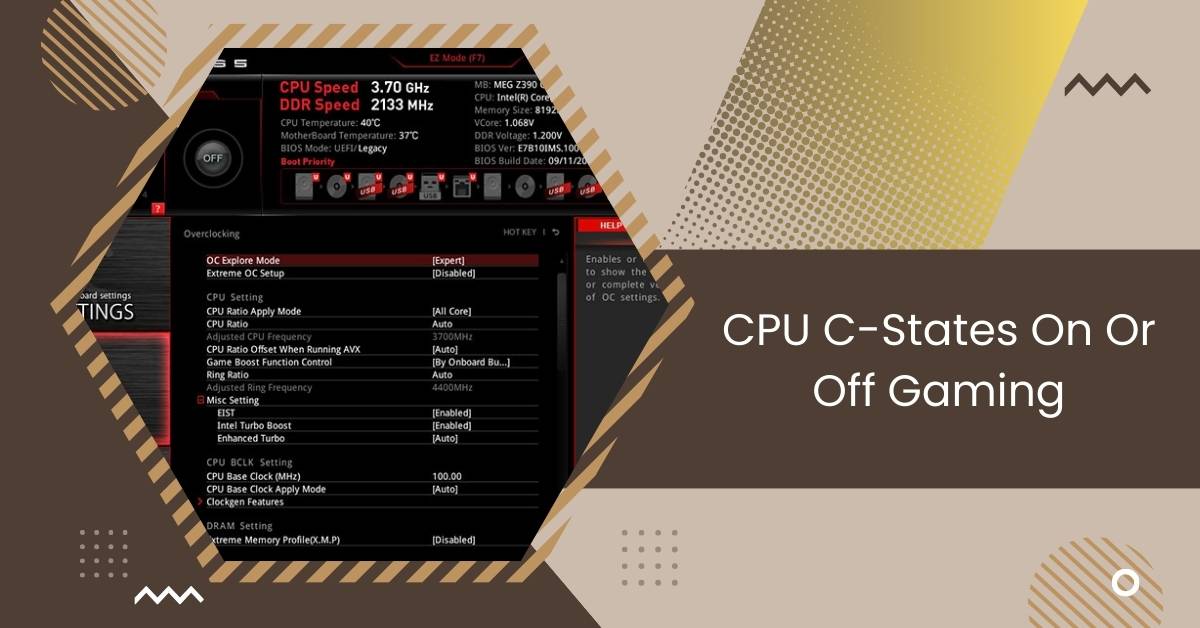Is your game lagging when a lot is happening on the screen? Look into your computer’s power settings. They could be causing the issue.
Disabling C-States through the BIOS or using Throttle Stop can provide a slight gaming performance boost, achieving around 100MHz better performance due to reduced CPU multiplier fluctuations. Experiment with these settings to enhance your gaming experience.
Discover the secrets of CPU C-states to improve your gaming experience by unlocking your computer’s full power.
Understanding CPU C-States
Modern computer chips have different power-saving modes called C-States. These modes are essential for saving power and making the computer work efficiently.
There are three main C-States: C0, C1, and C6.
- C0 is when the CPU is fully active and working at maximum speed.
- C1 is like a pause mode. The CPU is not doing anything but can quickly start working again when needed.
- C6 is a deep sleep mode. In this state, most processor parts are turned off to save energy and reduce heat.
Understanding these C-States helps us see how modern processors balance between working fast and using power wisely.
As the computer’s workload changes, it smoothly switches between these states to handle different tasks effectively.
Knowing about this complex process helps users better understand how today’s computers find the right balance between performance and energy efficiency.
The Impact Of C-States On Gaming Performance
1. When C-States On:

- Power Efficiency:
If you let your CPU use C-states, it can adjust how much power it uses based on what it’s doing. When the computer isn’t working hard or sitting idle, it goes into deeper C-states, which helps save energy.
- Temperature Control:
Using less power makes the computer produce less heat, which helps control temperatures better. This is especially helpful for computers with robust cooling systems or those in minor cases.
Read: CPU Speed 1.1 GHz – Exploring Its Impact On Performance!
- Simultaneous Task Handling:
C-states make doing many things at once easier by focusing power on the most critical tasks. This is helpful for gamers who often do different things simultaneously, like streaming or running other programs in the background.
2. C-States Off:
- Steady Performance:
If you turn off C-states, your computer’s clock speeds may stay more reliable and consistent. This could make the CPU switch between power modes faster. Some gamers believe this might lead to more stable frame rates in certain situations.
- Reduced Latency:
Turning off C-states can be helpful in gaming situations where quick responses are essential. Having the CPU resources instantly available may reduce delays in input and output.
Recommendations For Configuring Cpu C States For Gaming
1. Understanding Your System:

- Processor Type: Learn how your CPU works because high-end and low-end processors may react differently to C-State settings.
- Cooling Solution: Check how well your cooling system works because turning off C-States can make the computer produce more heat.
2. Define Your Gaming Priorities:
- Power Efficiency vs. Performance: Decide if you want to save power for long sessions or prefer the best performance for intense gaming situations.
3. Experimentation:
- Trial Both Configurations: Try playing games with C-States, both turned on and off, to see how it affects things like frame rates, input lag, and overall responsiveness.
- Monitor Performance Metrics: Use tools to keep track of things like frame rates and input lag while playing games. This will help you measure the impact of different C-State settings.
Read: Baldur’s Gate 3 High CPU Usage – Fix Issues Like A Pro!
4. System Configuration:
- High-End Systems: If your gaming setup is robust and has good cooling, try turning off C-States to see if it boosts performance.
- Mid-Range to Low-End Systems: If your computer is not very powerful, it’s a good idea to turn on C-States. This helps find a balance between using power efficiently and getting decent performance.
5. Power Supply Considerations:

- Capacity: Ensure your power supply can manage the extra power needed when C-States are turned off.
- Efficiency: Using a more efficient power supply can help reduce any negative impact on power consumption.
6. Monitoring And Testing:
- Regular Checks: Check the settings you chose and monitor how well your system works, especially after you make changes to the hardware or software.
- Stability Testing: Test your system’s stability to ensure it works well with your chosen C-State settings.
7. Backup And Restore Settings:
- Document Settings: Write down how your system is set up initially and how you change it so you can quickly look at it later.
- Backup Profiles: You can save and load BIOS profiles on specific motherboards. This makes it simpler to switch between different setups.
8. Stay Informed:
- Keep Track of Updates: Look for updates for your motherboard and CPU. Manufacturers might release updates that can change how C-States work and improve performance.
9. Community Feedback:
- Online Discussions: Join gaming groups and online forums to hear about other people’s experiences with similar computer setups and settings.
- Benchmark Results: Review performance test results and reviews relevant to your CPU and gaming setup. This can provide helpful information and insights.
10. Consider Gaming Scenarios:

- Competitive Gaming: If you’re into competitive gaming where every tiny moment counts, try different settings that reduce the time it takes for your commands to register (input lag).
- Immersive Gaming: Find a good mix between making your games run better and using power wisely, especially for laid-back or immersive gaming sessions.
11. Revert To Defaults If Needed:
- Unintended Consequences: If you face problems with the performance or notice unexpected things happening, be ready to return to the original settings.
Read: Is Cod CPU Or GPU Intensive – Complete Overview – 2024
Fact Checking the Debate: C States On or Off for Gaming
Fact-checking the debate over whether to enable or disable C-States for gaming reveals a nuanced landscape.
While disabling C-States can boost performance, it may come at the cost of increased power consumption and potential stability issues.
Conversely, enabling C-States conserves energy but may introduce latency during intensive gaming sessions.
The optimal choice depends on individual preferences, balancing performance gains with considerations for power efficiency and system stability.
Best Practices for Configuring CPU C States for Gaming

Setting up CPU C States for gaming can seem complicated, but if you follow the proper steps, you can make sure your gaming system works its best.
- Factors To Consider: When considering whether to turn on or off C States for gaming, consider the kind of processor you have, how your computer stays cool, and the power supply. You can choose the proper setup for your system by thinking about these things.
- Recommended Settings: The advice for different gaming systems can be other, but there are some essential tips to help. If you have a robust gaming system with a powerful processor and good cooling, consider turning off C States for improved performance. But if you have a less powerful system, keeping C States on is often better to save power and make your battery last longer.
- Monitoring And Testing: Watching your system’s performance is essential for ensuring your CPU C States are set up well for gaming. Monitor frame rates and input lag to see how different C State settings affect your system. This info will help you choose the correct settings for your gaming setup.
By doing things the right way and thinking about what affects CPU C States for gaming, you can make intelligent choices on how to set up your system for the best performance.
It doesn’t matter if you play games casually or are really into it; learning and adjusting CPU C States can help you maximize your gaming setup.
C-States ON vs OFF. 100 Point Improvement
Turning CPU C-States on or off can improve gaming performance by up to 100 points. C-States manage CPU power, affecting energy efficiency and responsiveness. Experimenting with these settings can enhance the gaming experience.
Disable intel c-state and save your sanity
Disabling Intel C-States can help maintain system stability and prevent issues like stuttering or freezing, potentially saving your sanity during intense gaming sessions.
Turn off C-states when gaming/OCing and turn on when idle
Turning off C-states is recommended when gaming or overclocking to ensure maximum performance. However, when your system is idle, it’s beneficial to turn it back on to conserve energy and reduce heat output.
Read: Is Tarkov CPU Or GPU Intensive – All You Need To Know – 2024
Do you have intel c state disabled or enabled?
If disabled, your system may run faster, but it conserves idle energy if enabled. Choosing the right setting depends on your needs—performance or energy efficiency.
Disabled C-State impact on electric bill?
Disabling C-States can increase your electric bill because your computer uses more idle power. C-States help conserve energy, so disabling them means your computer consumes more electricity, which can impact your bill.
Intel C-States OFF – Better SSD Performance!
Turning off Intel C-States can improve SSD performance. By disabling C-States, the system may allocate more resources to the SSD, enhancing its speed and responsiveness for tasks such as data read and write operations.
Read: Pinnacle Raven Or Summit Ridge CPU – All You Need To Know!
Is it safe to turn off all the C-state? (C1E, C3, C6, C7) Rampage 4 Extreme
Turning off all C-states on the Rampage 4 Extreme motherboard may provide performance benefits but could impact power efficiency and system stability.
C-State / C-Tech – on or off?
Whether to turn C-State/C-Tech on or off depends on your priorities: performance or energy efficiency. Experiment to find the balance that suits your needs.
Should I disable C-state?
Disabling C-states can enhance performance but may increase power consumption and heat output. Consider the trade-offs before making a decision.
CPU c states on or off gaming Windows 10
In Windows 10, toggling CPU C-states for gaming can impact performance and power consumption. Experiment with different settings to optimize your gaming experience.
Disable c-states Windows 11
Disabling C-states in Windows 11 may affect system responsiveness and power efficiency. Before making changes, consider how it will impact your overall system performance and stability.
Read: Print Filter Pipeline Host High CPU – Resolve Now In 2024!
Intel c-state on or off
Whether to turn Intel C-State on or off depends on your preferences: performance or power efficiency. Experiment to find the setting that best suits your needs.
How to disable C states
To turn off C-States, access your BIOS settings, navigate to CPU power management, and look for options related to C-States. Disable them to prevent CPU power-saving features.
Disable C-states Gigabyte
On Gigabyte motherboards, disabling C-States can be done through the BIOS settings. Explore the CPU power management section to locate and turn off the C-State options as needed.
Is it safe to disable c states?
Disabling C-States may boost performance but could affect power consumption and system stability. Consider the trade-offs before disabling them to ensure your system remains stable.
How to disable C-States in BIOS
Access the BIOS settings of your motherboard, navigate to CPU power management options, and locate the C-States settings. Disable them to prevent the CPU from entering low-power states.
Read: Is CPU Z Safe – Explore The Safety Of CPU Z In 2024!
Why when i disable C-States in bios the frequency of my processor is limited to 4800mhz?
Disabling C-States in BIOS can affect processor frequency limits, potentially capping it at 4800MHz. This limitation may be due to power management setting changes impacting CPU performance.
Tip to keep minimum framerate higher “Disable C-States” either by Bios or ThrottleStop before gaming.
Boost minimum framerate by disabling C-States in BIOS or using software like ThrottleStop before gaming. This prevents CPU power-saving features, ensuring consistent performance for smoother gameplay experiences.
[PERFORMANCE] Disabling CPU C-states for fun and profit
Turn off CPU C-states, enhance system responsiveness, and reduce latency during demanding tasks to improve performance. Experiment with different settings to optimize performance without compromising stability.
Will there be any negative effects to my CPU and its lifespan if I disable global C-States in my bios?
Turning off global C-States in BIOS may increase power consumption and heat output, potentially affecting CPU lifespan. Consider the trade-offs between performance gains and potential long-term impacts on hardware durability.
Read: Why Is My CPU Usage So Low While Gaming: Fix Issues – 2024
Related Questions
1. What Does Disabling C States Do?
Turning off CPU C States keeps the processor working at full speed, improving performance and reducing input lag, but it also uses more power and generates more heat. Consider these trade-offs and monitor performance metrics for the best gaming setup.
2. Does Disabling C States Improve Performance?
Turning off CPU C States can make your computer work faster in certain situations.
3. What Does Cpu C States Do?
CPU C States, or power-saving modes, help conserve energy and reduce heat when the processor is idle. Like C0 to C7, these states balance performance and power consumption for optimal efficiency in various workloads.
4. Should I Disable C States For Gaming?
Choosing whether to disable C States for gaming is tricky. It can improve performance but may use more power and generate heat. Experiment with settings based on your processor, cooling, and power supply to find the best configuration for your gaming system.
5. Should I Disable Cpu C-States For Better Gaming Performance?
It varies for each system, but turning on CPU C-States for improved efficiency overall is a good idea.
6. Will Enabling CPU C-States Increase Power Consumption During Gaming?
Turning on CPU C-States helps you use less power when gaming by making the processor work more efficiently when it’s not busy.
7. How Do I Enable Or Disable CPU C-States On My Computer?
You can change CPU C-State settings in your computer’s BIOS/UEFI or use software tools from your motherboard maker.
8. Why Check For Bios Updates Related To C-States?
Keeping your system updated ensures that C-States work well, improving performance and compatibility.
9. Can I Revert To Default Settings After Disabling C-States?
Yes, you can go back to the original settings in the BIOS or UEFI for a stable system in many systems.
Conclusion
Disabling CPU C-States in gaming can boost performance but may increase power consumption and heat. Experiment with settings based on your system, monitor performance metrics and consider factors like your processor type and cooling system to find the optimal configuration for your gaming setup.
Also Read
- Pre Memory CPU Initialization Is Started – Steps By Steps!
- High CPU Temp On Startup – Fix Startup CPU Overheating Now!
- Why Is My PC Using My CPU Instead Of GPU – A Complete Guide!

Hi everyone, Johns Jack here, your approachable tech aficionado! I’m passionate about CPUs and thrive on keeping up with the newest tech developments. Join me as we delve into the dynamic realm of technology! Visit: Techy Impacts