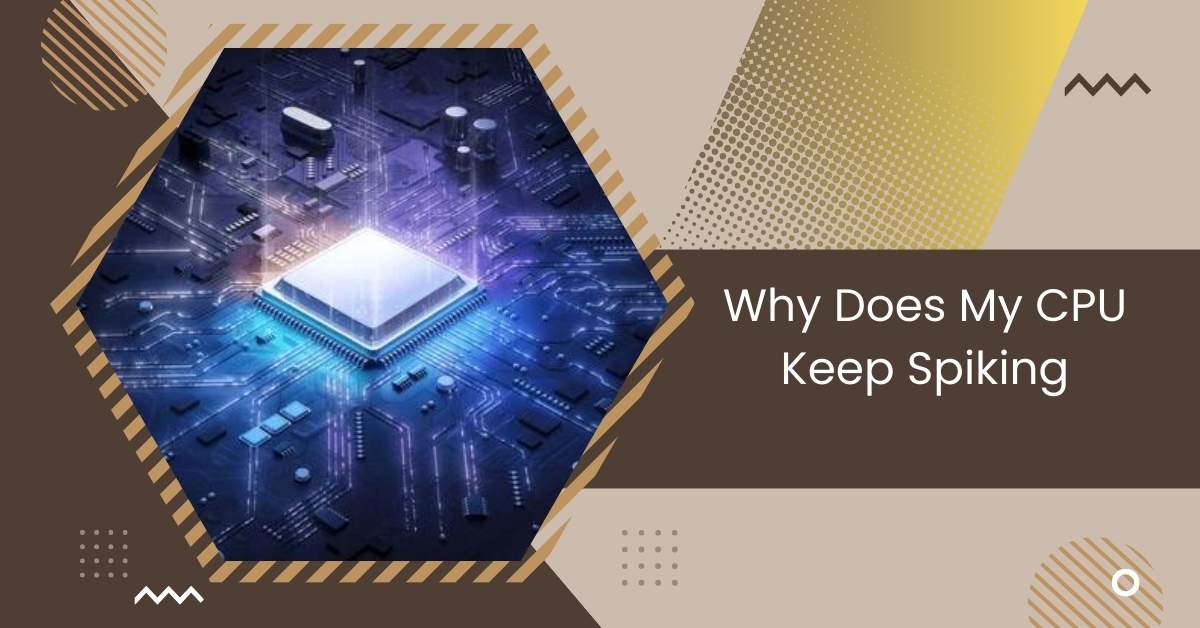Understanding why your CPU keeps spiking is essential for maintaining optimal system performance.
CPU spikes may occur due to Windows 11 optimizing CPU load, outdated firmware/drivers, or resource-heavy third-party apps. Ensure the latest updates, watch for misbehaving programs, and guard against malware to prevent excess CPU usage.
This article will delve into the common causes of CPU spiking, Understanding Normal Processes, Tips to Prevent CPU Spikes, and troubleshooting techniques.
Understanding Normal Processes
When we talk about “normal processes” in computers, we refer to the regular activities in the background to keep everything running smoothly.
These processes include updating software, scanning for viruses, and managing system resources.
Understanding these normal processes helps us recognize when something abnormal, like CPU spikes, occurs.
Knowing what’s supposed to happen, we can better troubleshoot and maintain our computers for optimal performance.
Most Common Causes of CPU Spikes
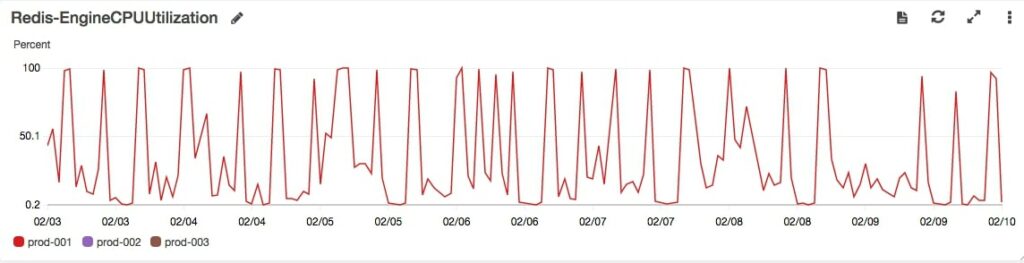
1. Background Processes
Background processes like updates and scans run behind the scenes on your computer. These processes help maintain your System’s health but can sometimes cause CPU spikes if they use too many resources.
2. Malware and Viruses
Malware and viruses are harmful software that can infect your computer and cause CPU spikes using your System’s resources.
Read: Why Does My CPU Fan Start And Stop – The Ultimate Overview
3. Insufficient RAM
When your computer doesn’t have enough RAM (memory), it can struggle to handle multiple tasks simultaneously, leading to CPU spikes as it tries to compensate.
4. Faulty Hardware
If your computer’s hardware, like the CPU or RAM, is damaged or malfunctioning, it can cause irregular CPU behavior, including spikes in usage.
5. Software Bugs or Glitches
Software bugs or glitches can also result in CPU spikes. These issues arise from errors in the code of programs, causing them to use more CPU resources than intended.
6. Network Traffic and Background Downloads
High network traffic or ongoing downloads in the background can consume CPU resources, leading to spikes in CPU usage as your computer processes incoming data.
Read: Why Is My CPU Usage So Low While Gaming: Fix Issues – 2024
Automatic Program Execution
Automatic program execution is when certain programs or tasks are set to run automatically at specific times or under certain conditions.
These tasks can include software updates, system scans, and scheduled backups. While automatic execution helps streamline tasks and improve efficiency, it can sometimes lead to CPU spikes if multiple processes run simultaneously, overwhelming the System’s resources.
Monitoring with Task Manager
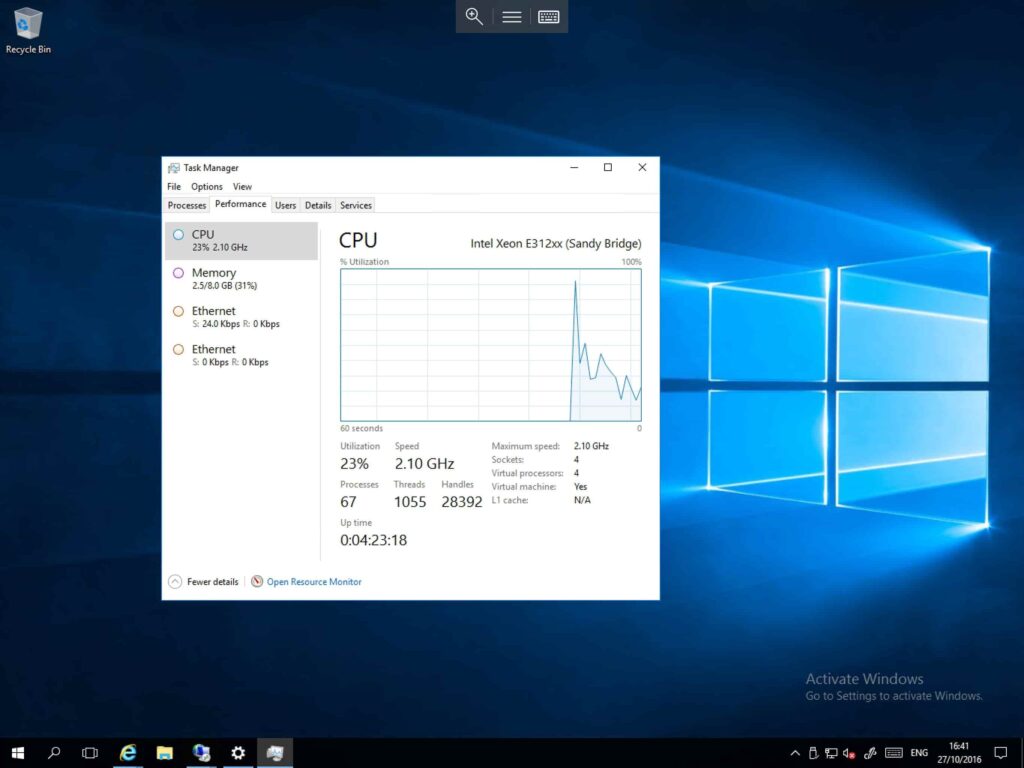
Task Manager is a tool available in Windows that allows users to monitor the performance of their computer in real-time.
It provides information about running processes, CPU usage, memory usage, and network activity.
Using Task Manager, users can identify abnormal behavior, such as CPU spikes, and take appropriate actions to optimize their System’s performance.
CPU Utilization – Guide!
CPU utilization refers to the percentage of time that the central processing unit (CPU) spends executing instructions.
It indicates how effectively the CPU is being used to process tasks. High CPU utilization can lead to sluggish performance and system slowdowns, while low utilization suggests that the CPU has spare capacity.
Monitoring CPU utilization helps users understand the workload on their System and identify potential performance bottlenecks.
Read: CPU Core Ratio Sync All Cores Or Auto – System Optimization!
Optimizing System Performance
Optimizing system performance involves various strategies to enhance the speed and efficiency of a computer.
This includes updating software, removing unnecessary programs, and managing startup applications.
Additionally, optimizing system performance may involve adjusting settings to allocate resources more effectively and minimize background processes.
By implementing these optimization techniques, users can ensure that their computer operates smoothly and efficiently without experiencing slowdowns or performance issues.
Tips to Prevent CPU Spikes
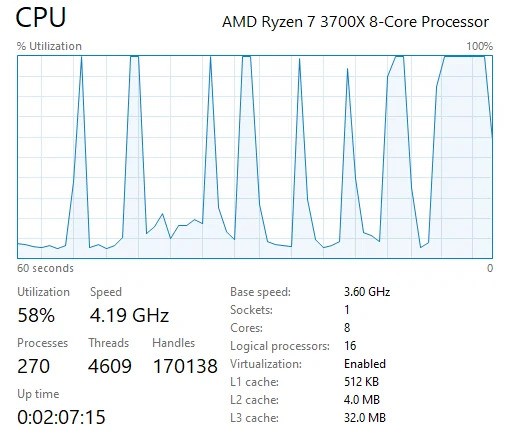
Preventing CPU spikes requires a proactive approach to system maintenance and optimization. Here are some tips to minimize the risk of CPU spikes:
- Regular System Maintenance: Keep your operating System, drivers, and software up to date to ensure optimal performance and security.
- Monitor Background Processes: Stay vigilant of background tasks consuming excessive CPU resources and terminate unnecessary ones.
- Update Software and Drivers: Install updates for your applications and device drivers to patch security vulnerabilities and improve compatibility.
- Avoid Running Resource-Intensive Applications Simultaneously: Limit the number of resource-intensive programs running simultaneously to prevent CPU overload.
- Utilize Task Manager: Regularly check Task Manager or similar tools to monitor CPU usage and identify any abnormal spikes or high usage patterns.
- Manage Startup Programs: Disable unnecessary programs from starting with your computer to reduce the burden on your CPU during boot-up.
Read: Plex Media Scanner High CPU – Click For The Complete Detail!
Troubleshooting Steps – Read It!
1. Identify the Issue: Begin by pinpointing the specific problem or symptom you’re experiencing with your computer.
2. Research Solutions: Utilize online resources, forums, or user manuals to gather information about potential solutions to the identified issue.
3. Check for Updates: Ensure that your operating System, drivers, and software are up to date, as outdated software can sometimes cause problems.
4. Restart Your Computer: A simple restart often resolves minor issues by clearing temporary files and resetting system processes.
5. Run Diagnostic Tools: Use built-in diagnostic tools or third-party software to identify hardware or software problems affecting your computer.
6. Perform System Restore: If the issue started recently, consider using System Restore to revert your computer to a previous state when it was functioning correctly.
7. Seek Professional Help: Contact technical support or a professional computer technician if you need help to resolve the issue.
Can CPU Spikes Damage My Computer In The Long Run?
CPU spikes, if frequent and severe, can cause damage to your computer over time. High CPU usage can lead to overheating, which may result in premature wear and tear of hardware components like the CPU and motherboard.
Additionally, sustained spikes can stress other system resources, affecting overall performance and longevity.
It’s essential to address CPU spikes promptly to mitigate potential long-term damage to your computer.
Read: Swapped CPU Now No Display – Resolve All Issues – 2024!
My CPU is spiking randomly at idle as of late, any ideas as to why?
Your CPU might be spiking due to background programs, malware, or software issues. Check for unnecessary applications running, scan for viruses, and make sure your software and drivers are up to date.
Anyone Know Why My CPU Keeps Spiking In Task Manager? It Wasn’t Doing This Earlier.
Your CPU might be spiking because of background programs, malware, software updates, or overheating. Check Task Manager for resource-heavy processes, scan for viruses, update your software, and ensure your computer is well-ventilated.
CPU spikes with only ~25% usage (see comment)
If your CPU spikes with only ~25% usage, it might be due to a specific program or process causing brief, intense loads. Check Task Manager to identify the culprit, scan for malware, and ensure your system and drivers are updated.
CPU randomly goes to 100% and makes my PC lag for a couple seconds
Your CPU randomly hits 100% and causes lag, which could be due to background applications, malware, or software updates. Check Task Manager for high-usage processes, scan for viruses, and ensure your software and drivers are up to date.
CPU temps keep spiking
Your CPU temps might be spiking because of dust buildup, poor ventilation, or heavy background tasks. Clean your computer, ensure good airflow, and check for any resource-heavy applications running in the background.
90% CPU usage spike happens at random
Background programs, malware, or software issues could cause a random 90% CPU usage spike. Check Task Manager to identify the problem, scan for viruses, and ensure your software and drivers are up to date.
Read: Why Does Chrome Take So Much CPU – Fix Issues Like A Pro!
My CPU usage is spiking whenever I open a app (eg- EDGE)
When you open an app like Edge, CPU usage may spike due to high resource demand, background updates, or software conflicts. Check for updates and unnecessary background programs.
High CPU spikes on ALL running processes when I move my mouse across the desktop, in games, etc.
Mouse movement causing CPU spikes could be caused by outdated drivers, malware, or software conflicts. Update your drivers, scan for viruses, and check the Task Manager for unusual processes.
CPU usage spikes to 100% every minute (60 seconds) since Windows 10 upgrade (Dell Inspiron N5110)
Background processes, driver issues, or incompatible software might cause frequent CPU spikes after a Windows 10 upgrade. Check for updates and ensure all drivers are compatible with Windows 10.
GPU and CPU spiking to 100% then back down to normal.
Background tasks, overheating, or software conflicts can cause sudden GPU and CPU usage spikes. Check for resource-heavy programs, clean your computer, and update drivers.
What can cause a sudden spike in CPU usage on a Windows computer?
Background applications, malware, software updates, or overheating can cause sudden CPU spikes on a Windows computer. Check Task Manager, scan for viruses, and ensure your system is clean and up to date.
Why does CPU usage spikes up randomly even if computer is not in use? How do I fix it?
Random CPU spikes when background processes, malware, or software updates could cause idle. Check Task Manager for high-usage processes, scan for viruses, and update your software.
Read: What Is VDDCR CPU Voltage? – Optimize CPU Voltage Settings!
Are CPU temperature spikes normal?
Occasional CPU temperature spikes, especially during heavy gaming or video editing tasks, can be expected. However, frequent or extreme spikes might indicate an issue with cooling or airflow.
How to Stop CPU Spikes
To stop CPU spikes, check for resource-heavy applications in Task Manager, scan for malware, update your software and drivers, ensure proper ventilation and cooling, and consider upgrading hardware if necessary.
CPU temp spiking for seemingly no reason
If CPU temperature spikes without apparent cause, it could be due to dust buildup, poor ventilation, or a malfunctioning cooling system. Clean your computer, ensure good airflow, and monitor temperatures.
CPU usage spiking in games – 90% – 100% (game taking all the CPU resources in task manager)?
High CPU usage in games, with the game taking up most resources, can be expected for demanding games. However, ensure no unnecessary background processes are running and consider upgrading your CPU if performance is affected.
Read: How Tight Should CPU Cooler Be – Expert Tips On CPU Cooler!
CPU reaching 75c while gaming and even spiking to 85c
CPU temperatures of 75°C while gaming is generally safe, but spikes to 85°C could indicate inadequate cooling. Ensure your cooling system is working correctly, clean dust from fans and heatsinks, and consider improving ventilation.
My CPU usage keeps spiking up to 100% even if im not running anything.
Background processes, malware, or system updates may cause CPU spikes to 100% without active tasks. Check Task Manager for resource-intensive programs, scan for viruses, and update your software.
My CPU usage spikes to over 100% when doing basic tasks?
CPU usage exceeding 100% during basic tasks could indicate hardware or software issues. Check for outdated drivers, background processes, and malware. Consider upgrading hardware or optimizing system settings.
What is the best way to identify what caused a CPU spike?
To identify the cause of a CPU spike, check Task Manager for resource-heavy processes, monitor system logs for errors, and use diagnostic tools to analyze performance metrics and software conflicts.
CPU Spikes With No Apps Running
CPU spikes without active apps may result from background processes, system updates, or malware. Use Task Manager to identify resource-intensive programs, scan for viruses, and ensure your system is up to date.
Read: No Or Unknown CPUfreq Driver Is Active On This CPU – Fix!
Why does my CPU keep spiking Windows 10
CPU spikes on Windows 10 can be caused by background processes, outdated drivers, or software conflicts. Check Task Manager for resource-heavy programs, update your drivers, and scan for malware.
Why is my CPU usage so high with nothing running
High CPU usage without active tasks may be due to background processes, system updates, or malware. Check Task Manager for resource-intensive programs, scan for viruses, and update your software.
Why does my CPU usage spike to 100 when playing games
CPU usage spiking to 100% during gaming may indicate system requirements exceeding hardware capabilities, background processes consuming resources, or software conflicts. Check Task Manager for resource-heavy programs and optimize game settings.
CPU usage spikes while gaming
CPU usage spikes during gaming can result from demanding game requirements, background processes, or hardware limitations. Close unnecessary programs, update drivers, and consider upgrading hardware for better gaming performance.
Read: CPU C-States On Or Off Gaming – Unlock Peak Performance!
Why does my CPU temp keep spiking
CPU temperature spikes can be caused by inadequate cooling, dust buildup, or hardware malfunctions. To prevent overheating, clean cooling components, ensure proper airflow, and monitor temperatures.
Random CPU spikes Windows 11
System updates, background processes, or software conflicts may cause random CPU spikes on Windows 11. Check Task Manager for resource-heavy programs, update your system, and scan for malware.
CPU spikes to 100% when opening programs
CPU spikes to 100% when opening programs may be caused by system requirements exceeding hardware capabilities, background processes, or software conflicts. Close unnecessary programs, update drivers and monitor CPU usage.
Read: High CPU Temp On Startup – Fix Startup CPU Overheating Now!
Final Thoughts
CPU spikes can significantly impact computer performance, but understanding their causes and implementing preventive measures can help mitigate their effects.
Regular maintenance, monitoring, and prompt troubleshooting are essential for ensuring smooth operation and prolonging the lifespan of your System.
Frequently Asked Questions
1. How do I check for CPU spikes on my computer?
To check for CPU spikes, open Task Manager (Ctrl + Shift + Esc on Windows) and monitor the CPU usage graph. Spikes will be visible as sudden increases in CPU activity.
2. Can CPU spikes indicate a virus or malware infection?
CPU spikes can indicate a virus or malware infection, especially if they occur unexpectedly or coincide with other symptoms like system slowdowns or unusual behavior.
3. Are all CPU spikes harmful to my computer?
Not all CPU spikes are harmful; temporary tasks or background processes may cause some. However, frequent or sustained spikes can harm your computer’s performance and longevity.
4. How often should I clean my computer’s cooling system to prevent overheating?
It’s recommended to clean your computer’s cooling system every 3 to 6 months to prevent dust buildup and maintain proper airflow for cooling.
5. What should I do if my CPU consistently reaches high usage levels?
If your CPU consistently reaches high usage levels, consider closing any unnecessary programs, updating software and drivers, checking for malware, and ensuring proper ventilation and cooling for your computer. If the issue persists, seek further troubleshooting or professional assistance.
6. Is it necessary to monitor CPU usage regularly?
Monitoring CPU usage regularly allows you to identify abnormal spikes and address potential issues before they escalate. Regular monitoring is crucial for maintaining system stability and performance.
7. Are CPU spikes normal during system updates?
Yes, CPU spikes during system updates are common as the operating System installs patches and updates. However, prolonged spikes or system instability may indicate underlying issues.
8. Why is my CPU speed spiking?
CPU speed spikes can occur due to sudden increases in processing demand from running applications, background processes, or system updates. Monitor Task Manager for resource-intensive tasks and consider optimizing system settings.
9. How do I find out what caused my CPU spike?
To identify the cause of a CPU spike, check Task Manager for resource-heavy processes, monitor system logs for errors, and use diagnostic tools to analyze performance metrics and software conflicts.
10. Is it normal when CPU temperature spikes up to 90 degrees for one second and falls back to 50? Is it some sort of software problem (but every other tool shows the same)?
A brief CPU temperature spike to 90 degrees followed by a rapid decrease to 50 degrees may indicate inaccurate temperature readings or sensor glitches rather than a software issue. Ensure your cooling system is functioning correctly and monitor temperatures under load for consistency.
Also Read
- Is Cod CPU Or GPU Intensive – Complete Overview – 2024
- Windows XP CPU Support List – Click For The Shocking Guide!
- Fatal Glibc Error: CPU Does Not Support X86-64-V2 – Guide!

Hi everyone, Johns Jack here, your approachable tech aficionado! I’m passionate about CPUs and thrive on keeping up with the newest tech developments. Join me as we delve into the dynamic realm of technology! Visit: Techy Impacts